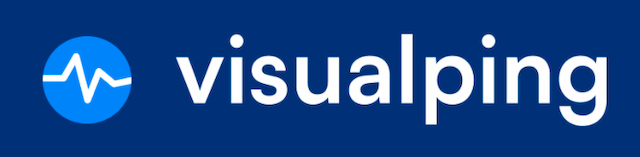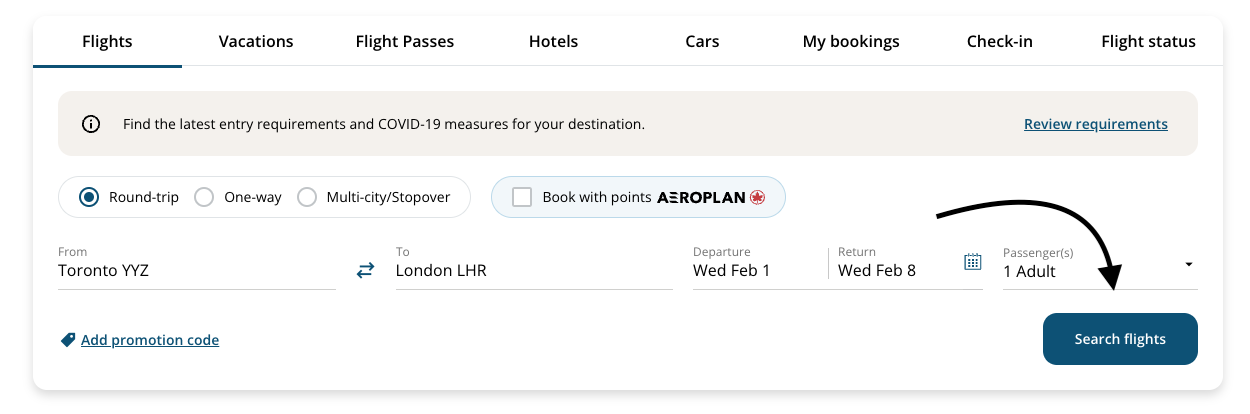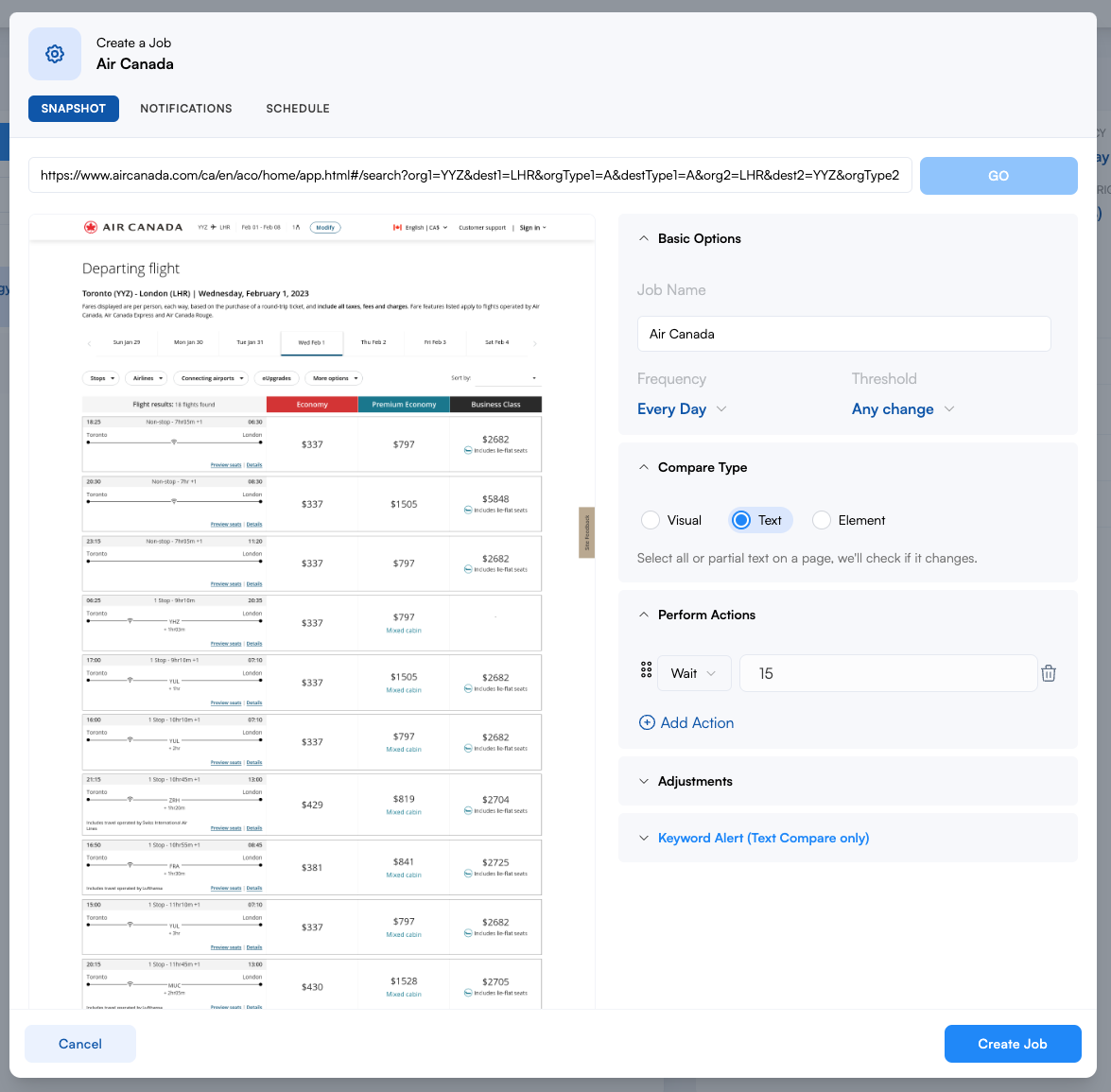Monitoring parameterized URLs.
Certain web pages pass along information about actions through its URL.These are called parameterized URLs.
In this lesson you'll learn how to:
Identify a parameterized URL.
Setup a job creating a minimal number of actions.
Step 1:
Let's look at some examples of parameterized URLs. Here are three URLs that search for the keyword Visualping.
https://www.google.com/search?q=visualpinghttps://duckduckgo.com/?q=visualpinghttps://www.producthunt.com/search?q=visualpingNotice "?q=". Anything after a question mark is known as the query string. In this case, q is the variable that holds the value Visualping.
This tells the website to look and extract the content from q, which directs you to the correct search result. Try it for yourself. Each link will visit the query result directly.
Below is an advanced example. Can you find all of the variables in the URL? Some examples include rooms, adults, destination, startDate, endDate, d1, and d2. This tells the website to look at the given variables and redirects you to the correct hotel search result.
https://www.expedia.ca/Hotel-Search?rooms=1&adults=2&destination=Downtown+Toronto&startDate=2024-01-01&endDate=2024-01-07&d1=2024-01-01&d2=2024-01-07Step 2:
Now that we know what a parameterized URL looks like, it's time to create a job that uses one. First, visit aircanada.com and search for a flight.
Step 3:
Once you click Search Flights, you will notice that the URL changes. If you copy it in time, you can use it directly in Visualping.
https://www.aircanada.com/ca/en/aco/home/app.html#/search?org1=YYZ&dest1=LHR&orgType1=A&destType1=A&org2=LHR&dest2=YYZ&orgType2=A&destType2=A&departure1=01%2F02%2F2023&departure2=08%2F02%2F2023&marketCode=INT&numberOfAdults=1&numberOfYouth=0&numberOfChildren=0&numberOfInfants=0&numberOfInfantsOnSeat=0&tripType=R&isFlexible=falseStep 4:
Paste the URL in your job and create a wait action to allow the webpage to load.
Step 5:
Finally, click Create Job.