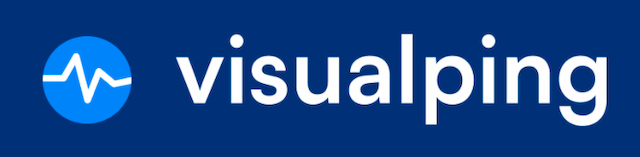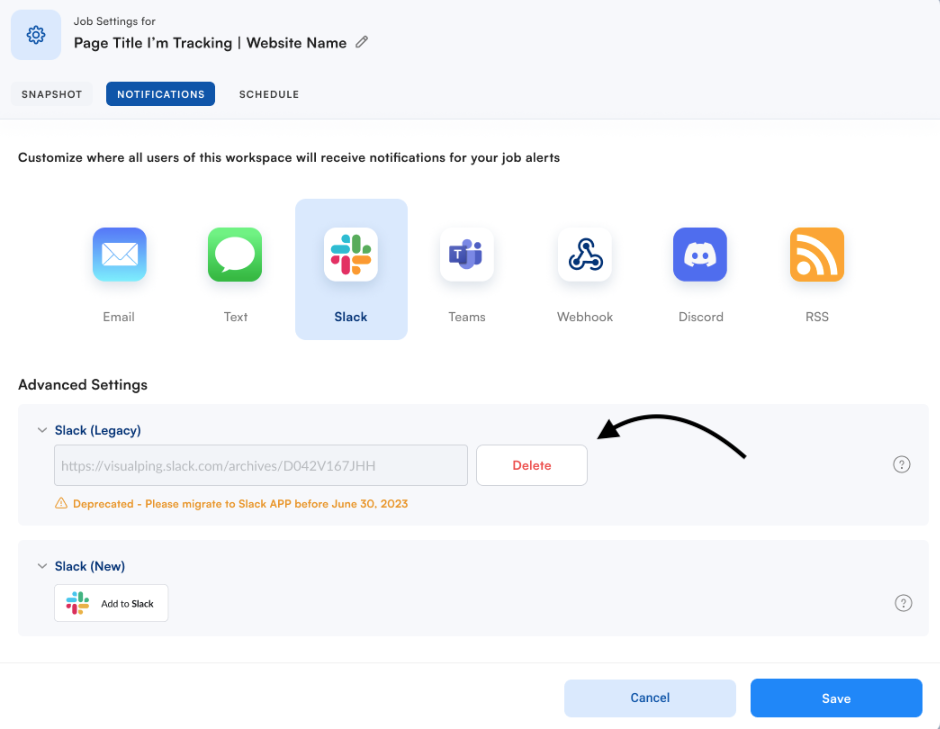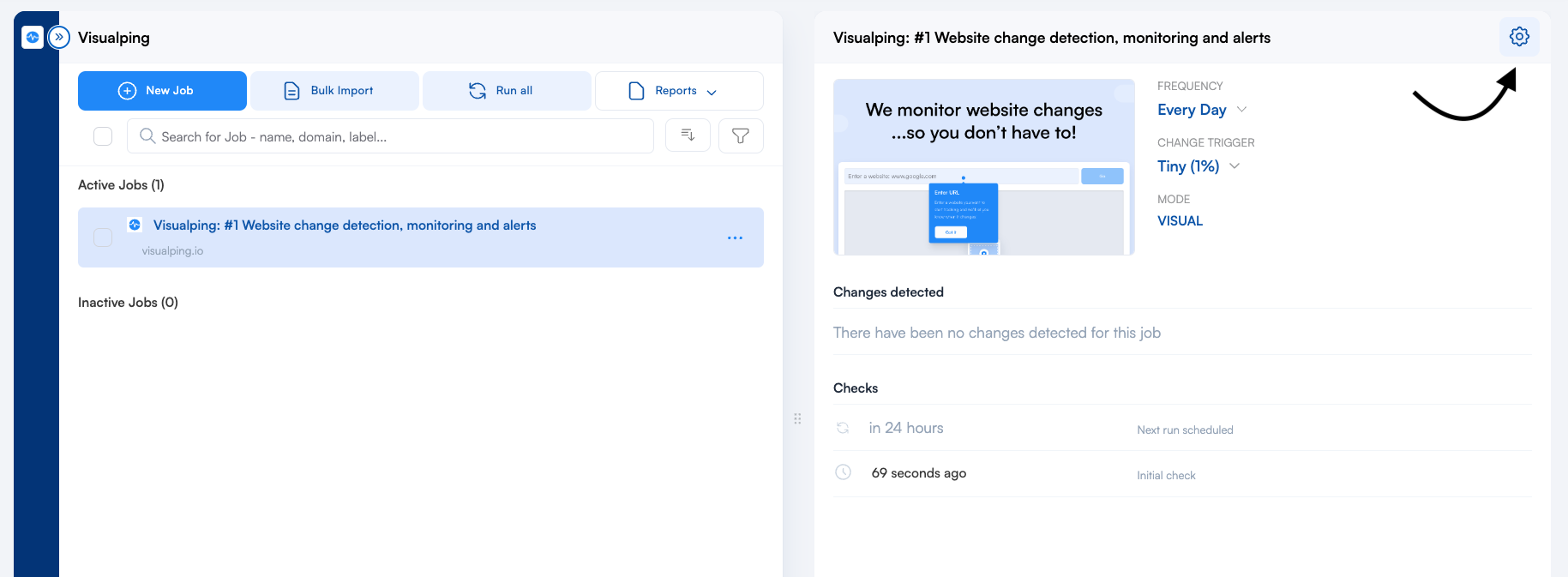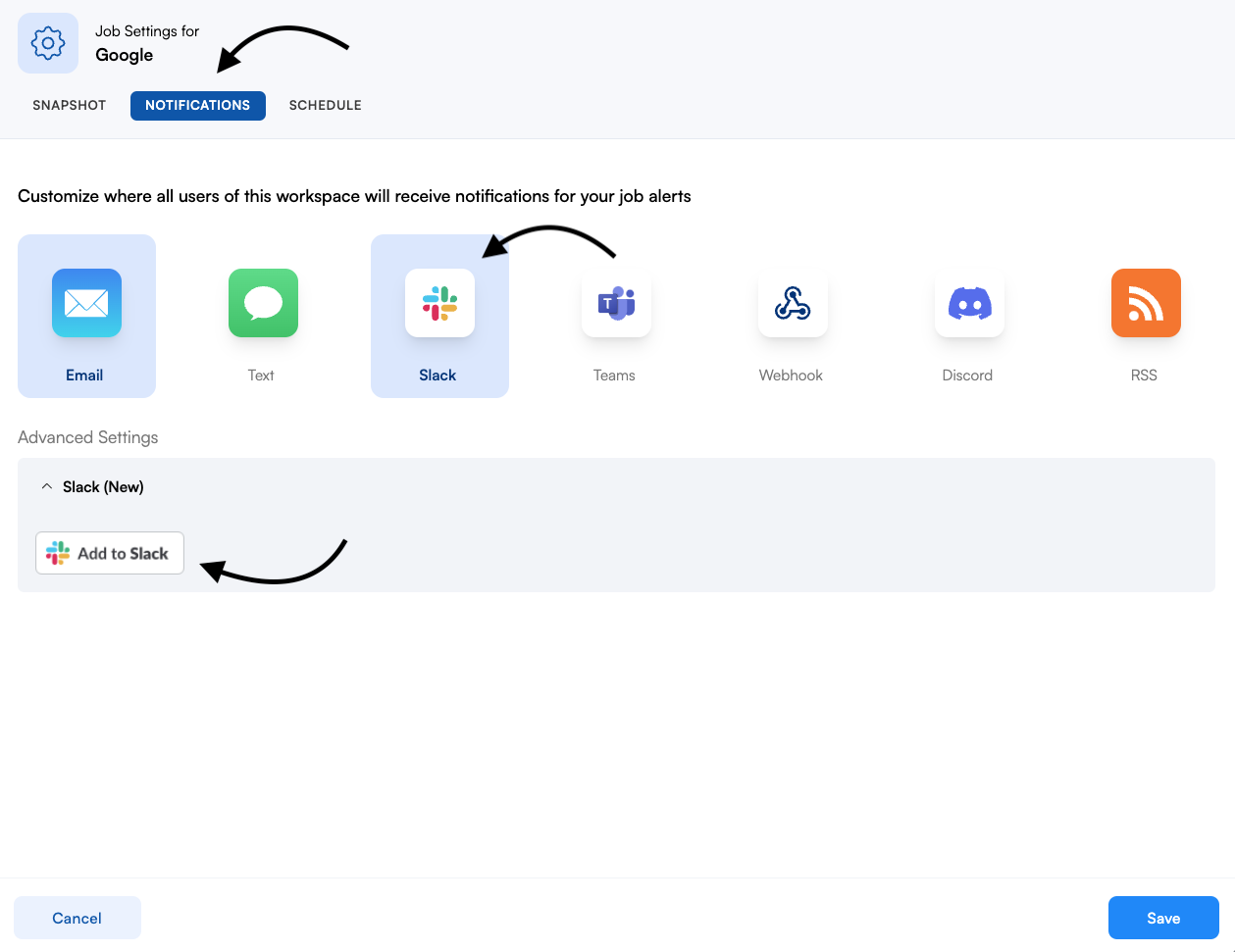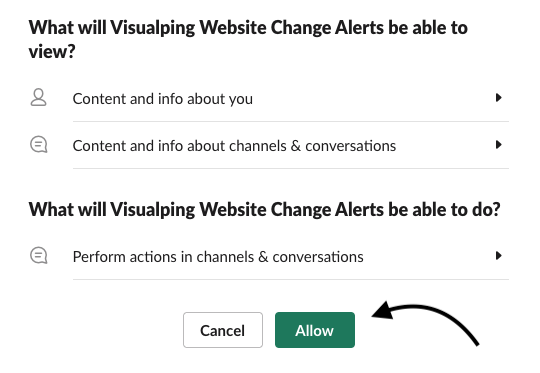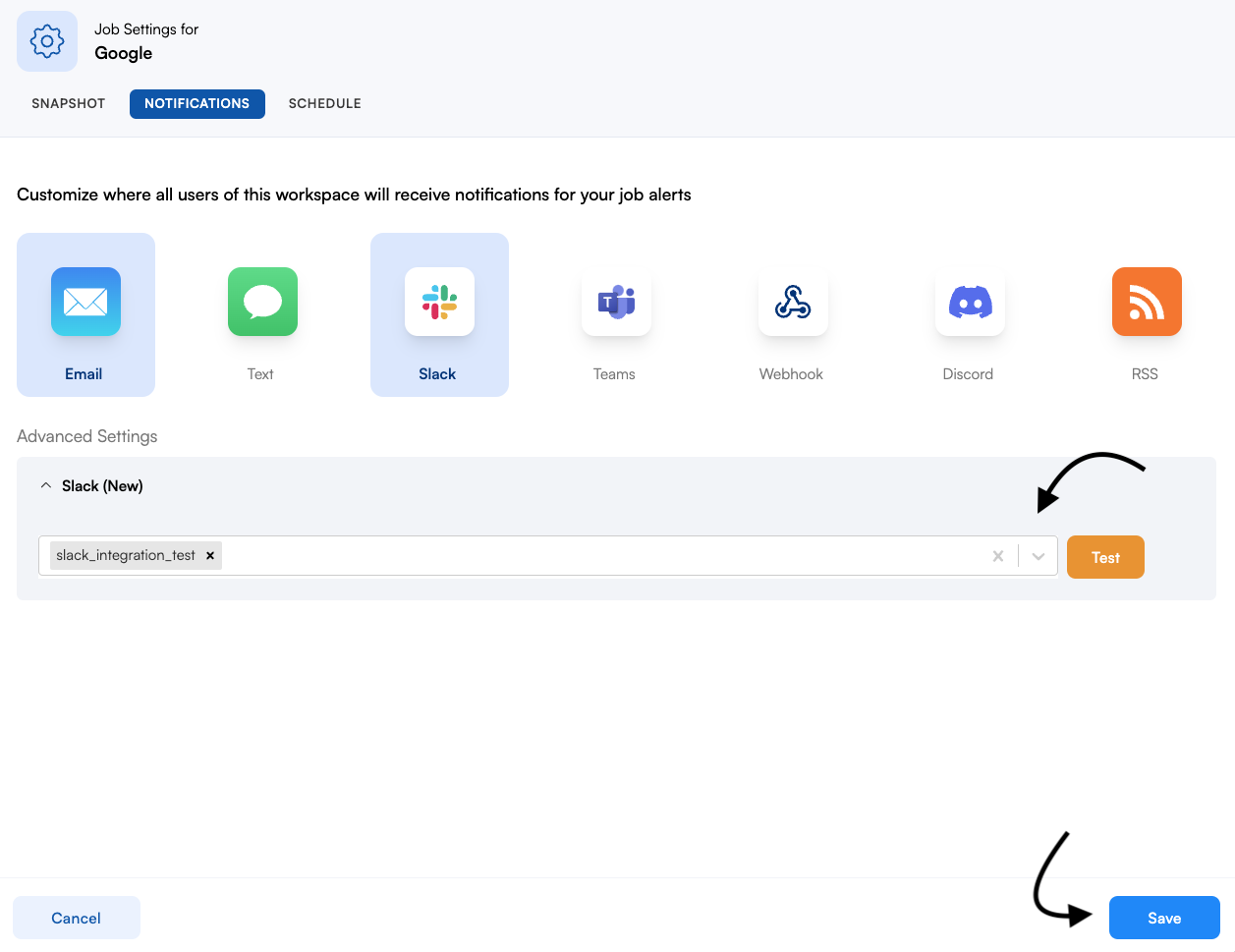App for Slack
Slack notifications are a game-changer for communication and collaboration in the modern workplace. Visualping makes it easy for teams to stay on top of their workflow by sending notifications directly to channels in Slack. Whether you're a busy professional or part of a fast-paced team, Slack notifications ensure that you never miss an important change.
In this lesson you'll learn how to:
Integrate with Slack
Attention all Slack (Legacy) users! To avoid duplicate alerts, ensure that you delete the legacy configuration from your jobs.
Step 1:
To apply Slack notifications to an existing job, first, locate the job in your workspace. Then, click on the settings icon. It's important to note that in order to utilize Slack notifications, the job must already exist within the system.
Step 2:
Next, click on Notifications ➡ Slack ➡ Add to Slack.
Step 3:
After clicking on Add to Slack, you'll be asked to confirm certain permissions. To proceed, simply click Allow, to authorize Visualping to send job-related notifications.
Step 4:
Once complete, you'll be taken back to the job settings page. Notice, the Slack dropdown menu is now available. Select the Slack channel you want to send notifications to. Finally, click save.
Still, have questions? Feel free to get in touch with us here.