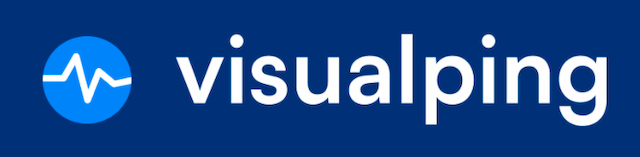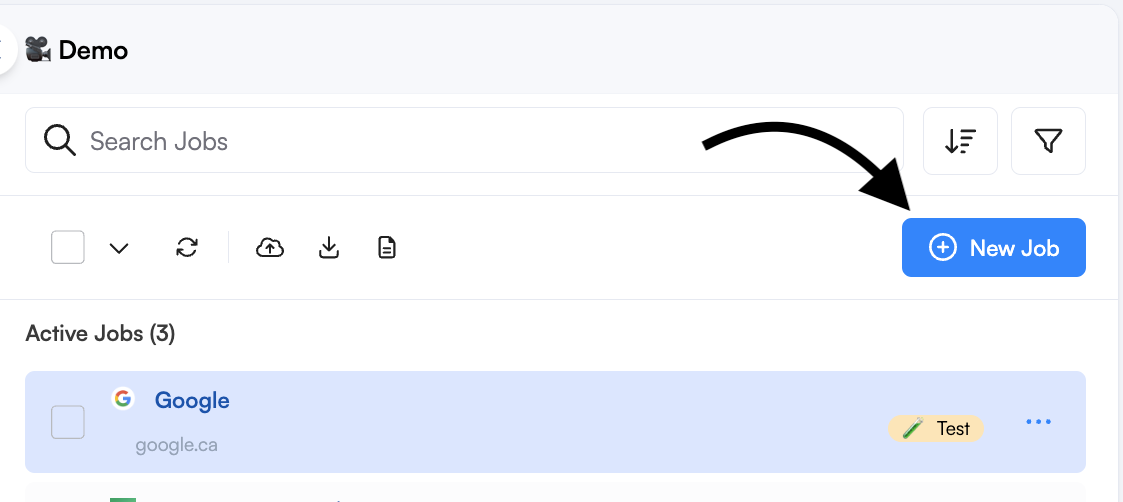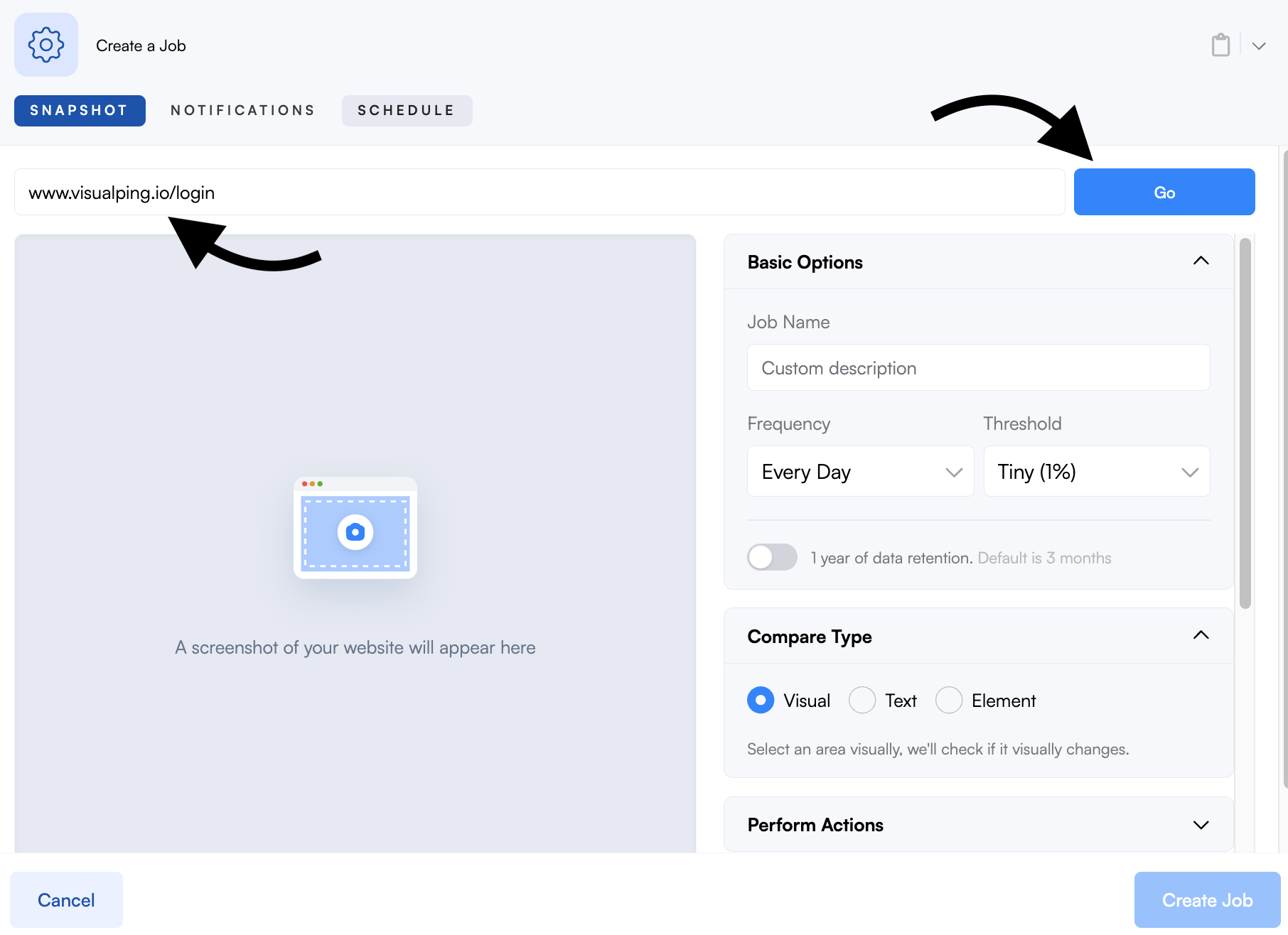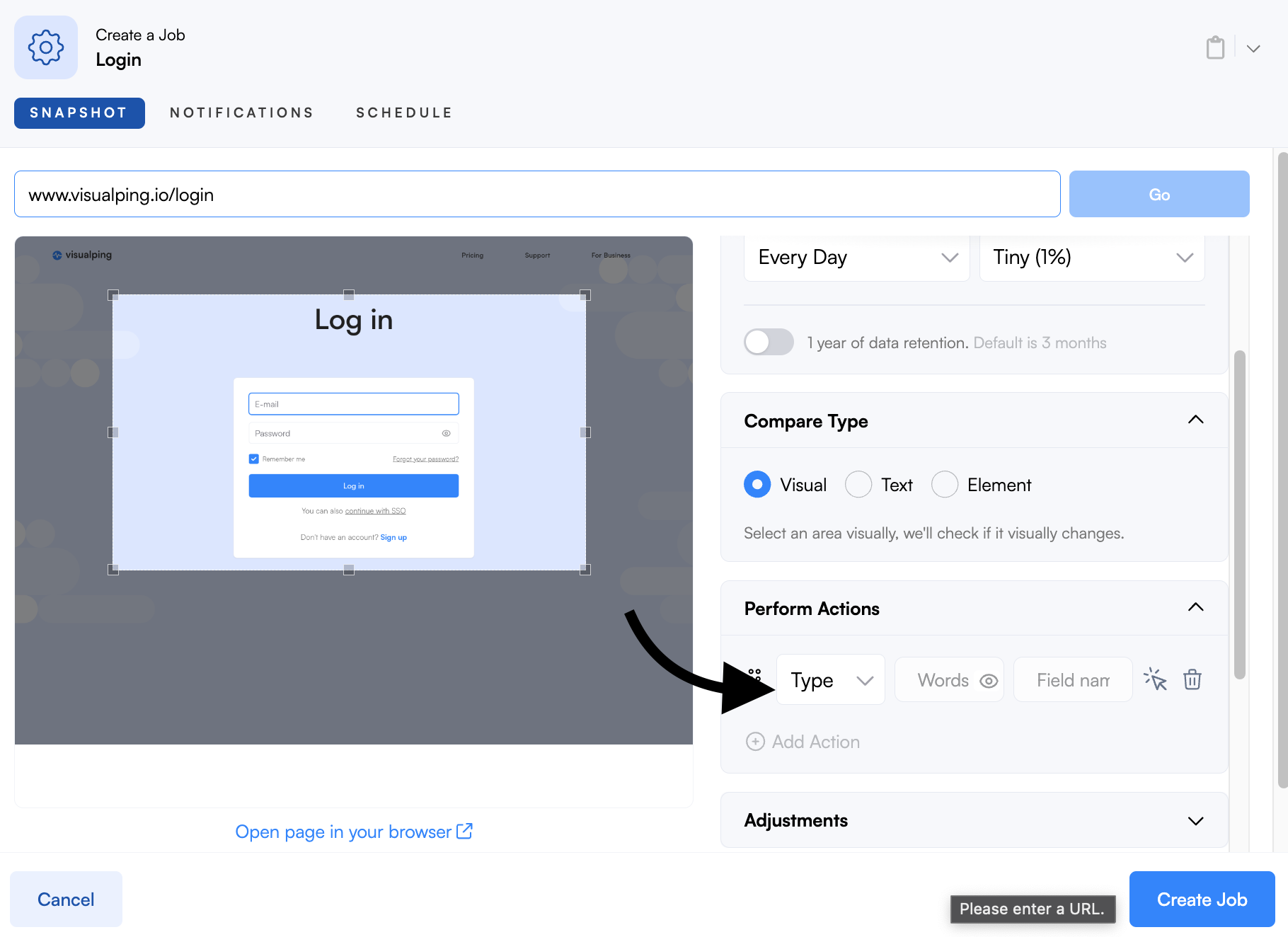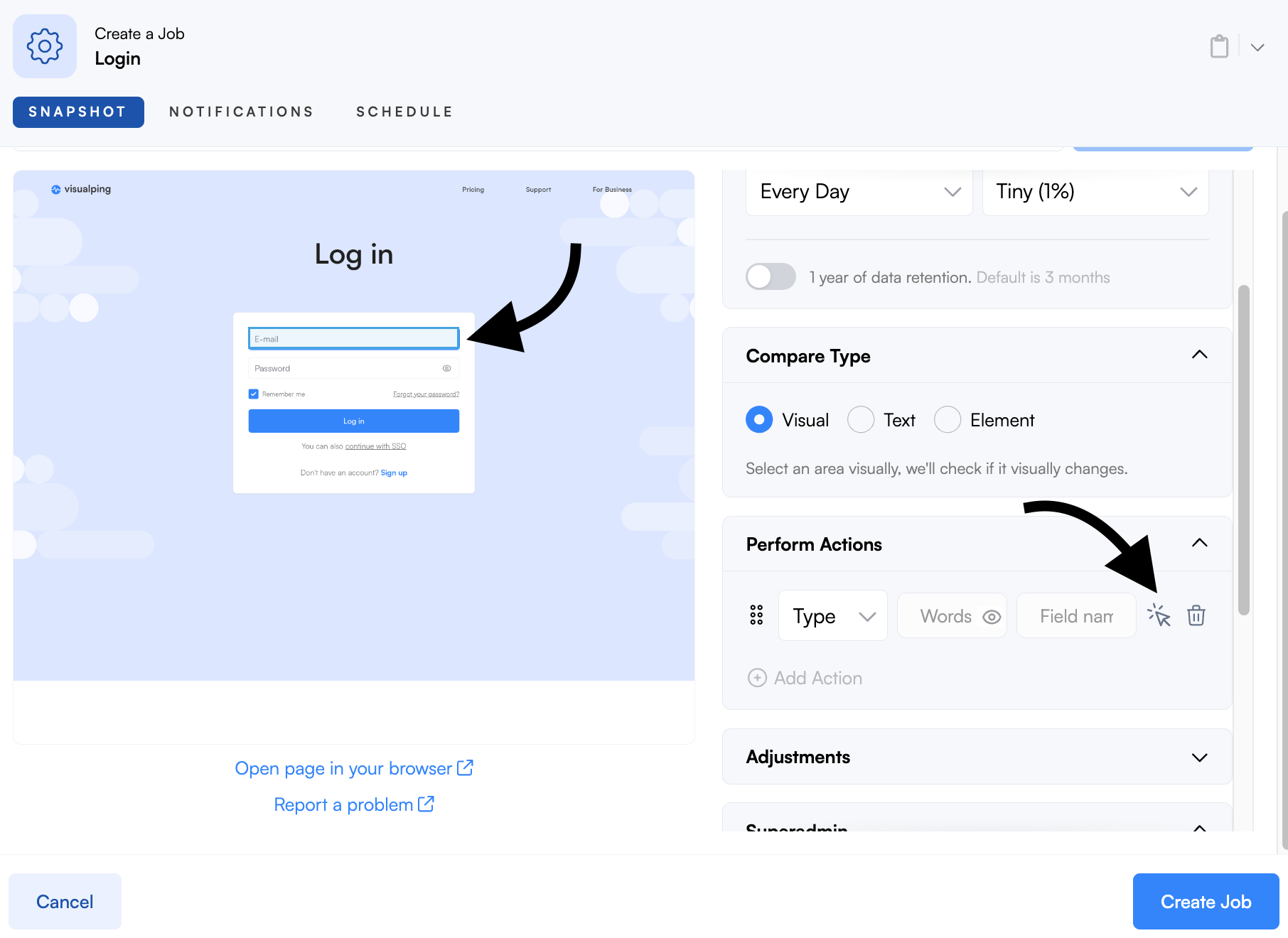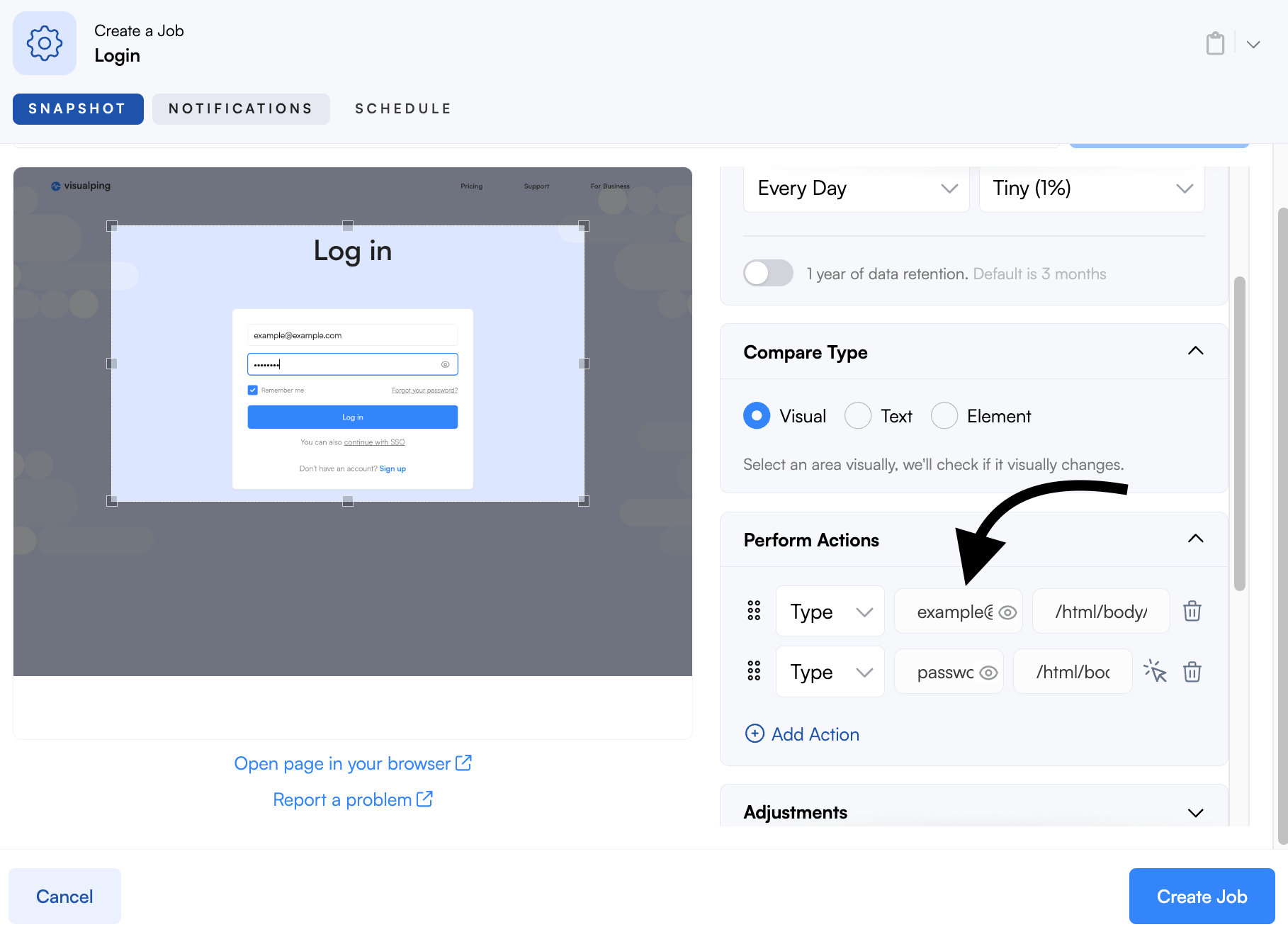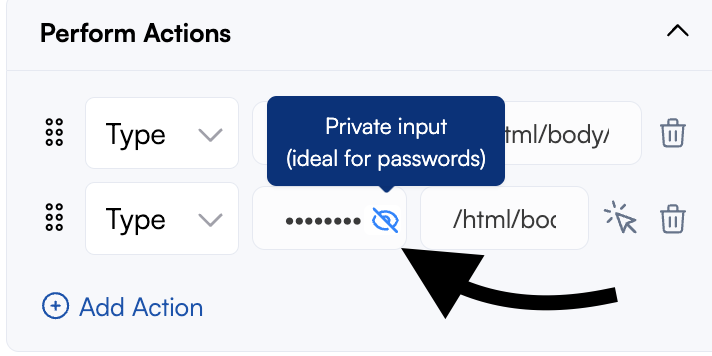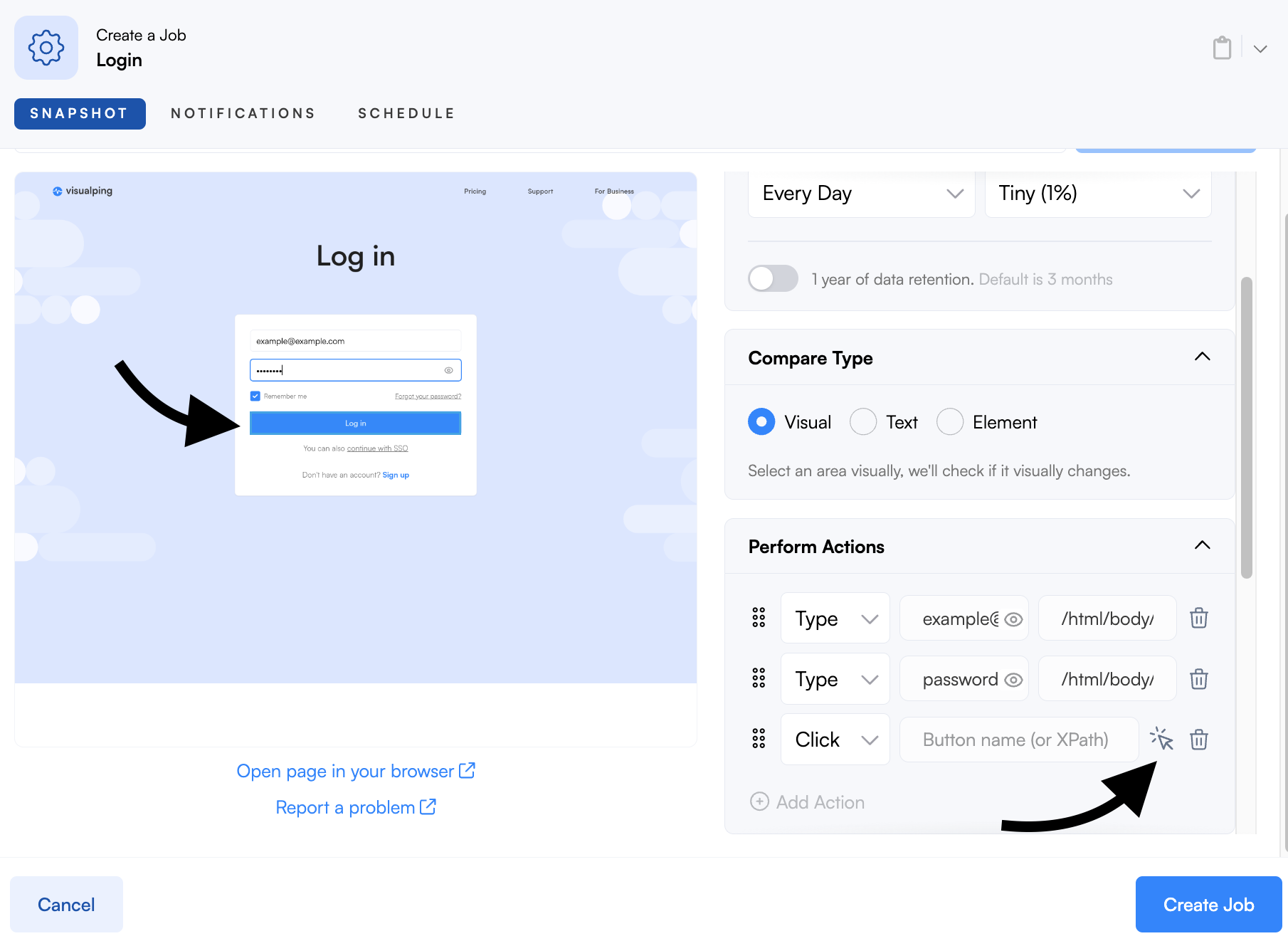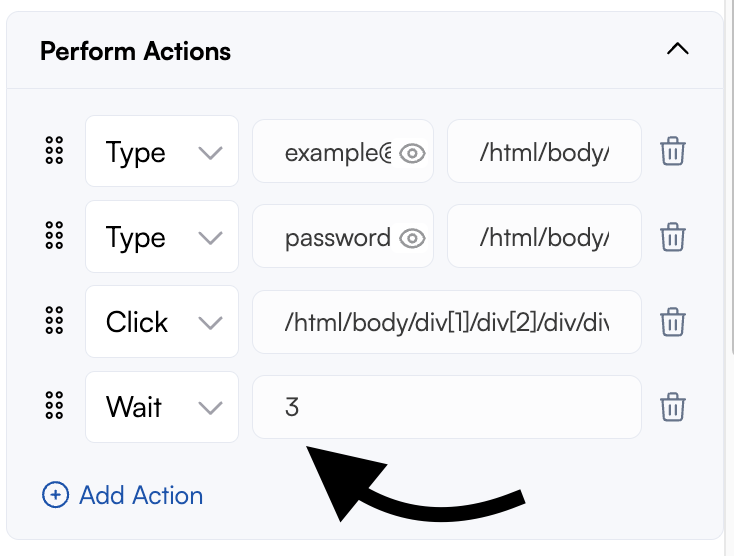Can I monitor a password-protected page?
Yes, you can monitor a password-protected page. You will need to set up Actions to type and submit your user credentials on the job to accomplish this. Here's how you can create a job that logs onto Visualping. Keep in mind the same principles will apply to most login pages.
Step 1: Create a New Job.
Step 2: Enter the webpage www.visualping.io/login or the login page of the site you want to monitor and click Go.
Step 3: Open the Perform Actions drop-down section and add a Type action.
Step 4: Click the selector icon next to the action and then select the email input field in the preview window.
If you can't select the input field in the preview, you can enter the element ID, class name, or XPath instead. You can identify this by using the Chrome Inspect tool.
Step 5: Enter the email address in the Word to type field. Repeat the same steps for the password input field, and ensure to select the password input field in the preview window.
For passwords or other sensitive information, you can hide the text input by clicking the hide icon. Click it again to unhide it and make changes. Once the job is created, the text cannot be unhidden, only deleted. This is useful for shared accounts or workspaces with multiple users.
Step 6: Add a new Click action. Click the selector icon next to the action and select the Log in button in the preview window.
Step 7 (optional): Some sites may take a while to log in so the preview will not load or cause the job run to fail. You can add a Wait action of at least 3 seconds to give the site more time to load the contents.
Want to learn more about actions? Visit our Actions article here.