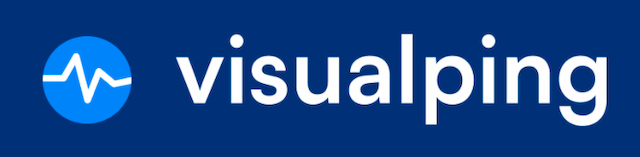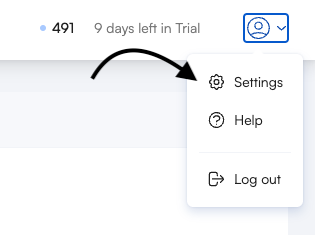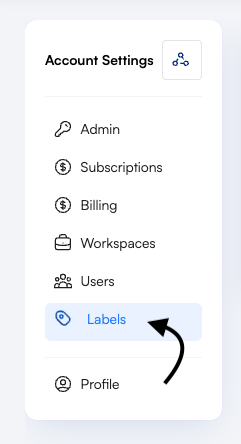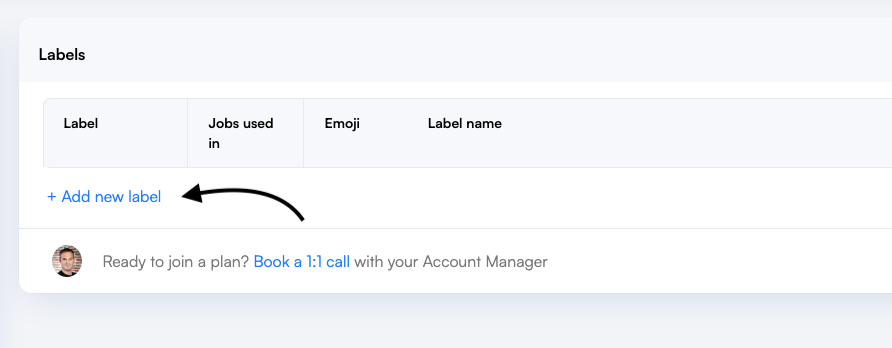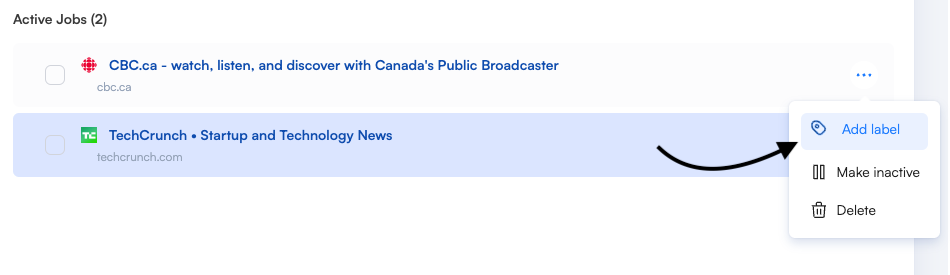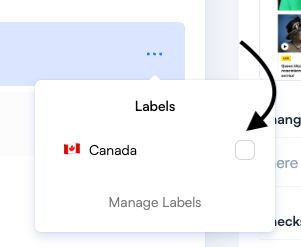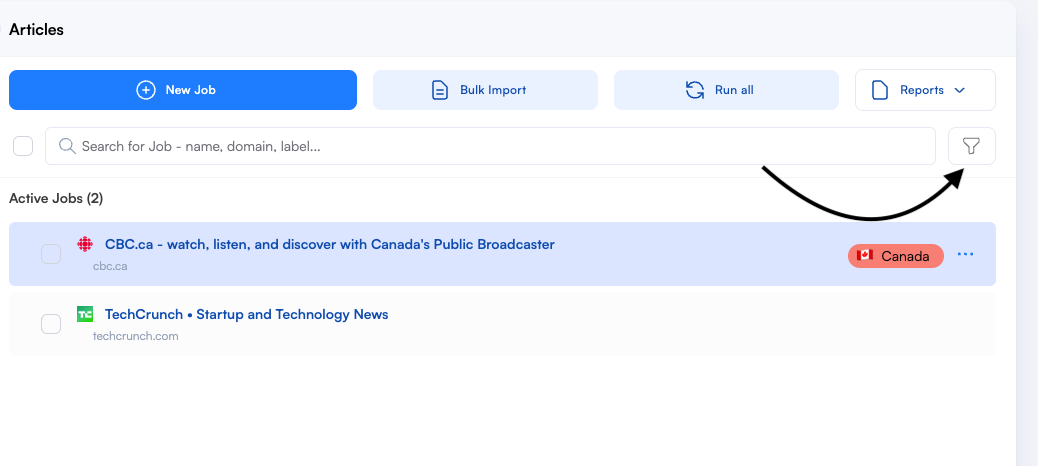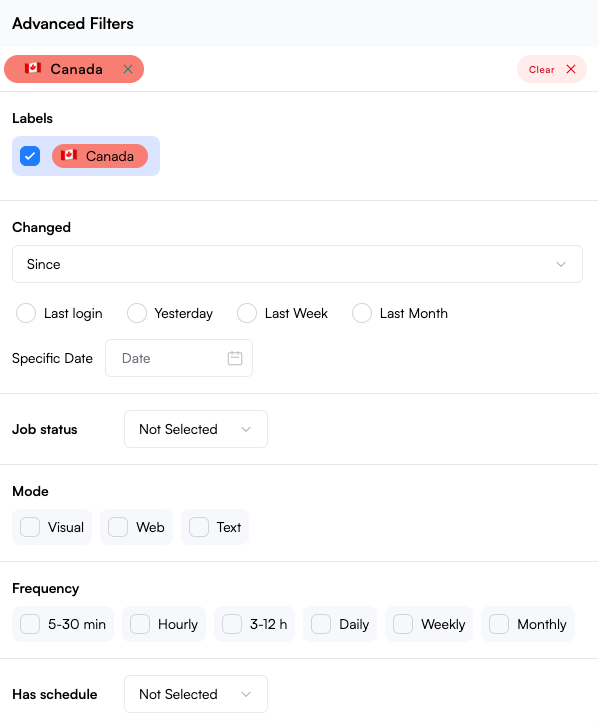How do I create a label?
Are you managing a variety of clients and projects at any given time? It can be helpful to label your jobs with important keywords to help you organize your workflow. This will allow you to quickly search, filter, and find specific jobs.
In this lesson, you'll learn how to:
Create and manage labels.
Add/remove labels from a job.
Filter jobs using labels.
Step 1:
First, navigate to settings.
Step 2:
Click on the Labels tab.
Step 3:
Next, Add a new label.
Step 4:
Fill out the emoji, label name, and color. Then, click Save.
Step 5:
Next, navigate to the dashboard. Then, hover over the ellipsis icon next to the job description and click Add label.
Step 6:
Select the labels you want to assign.
Step 7:
To filter by labels, click on the filter icon.
Step 8:
Then, select the labels you want to filter for.