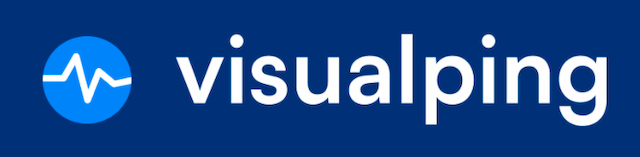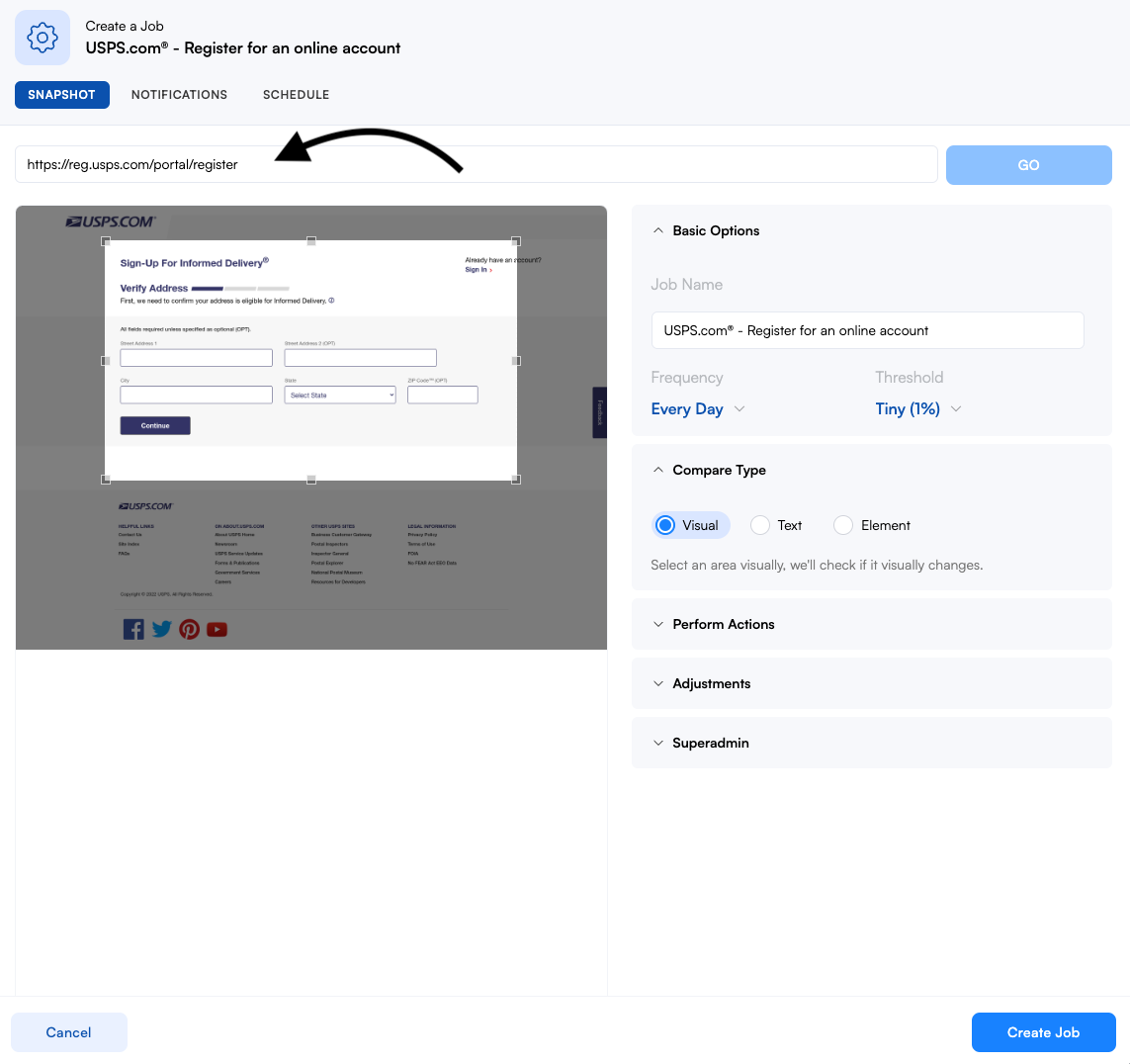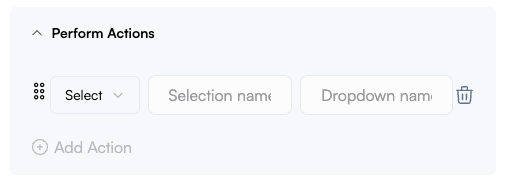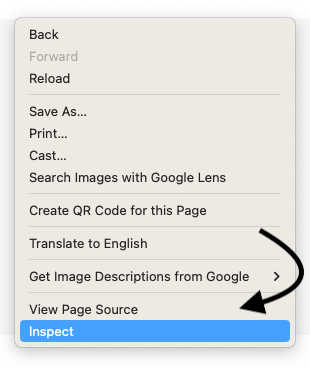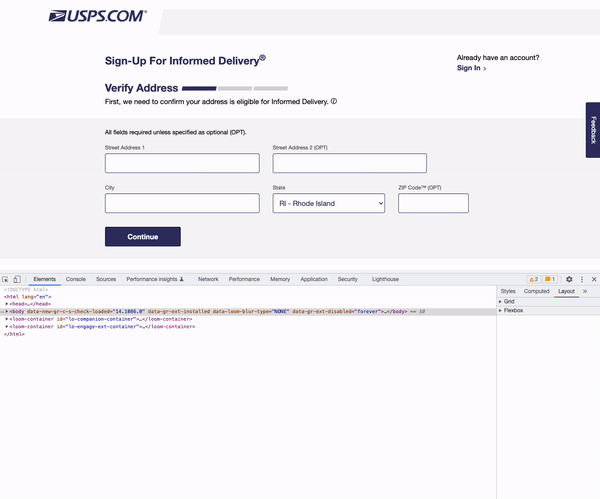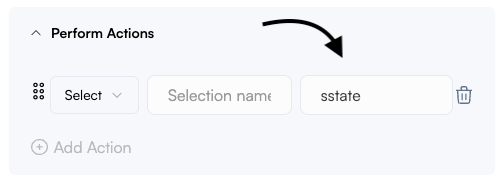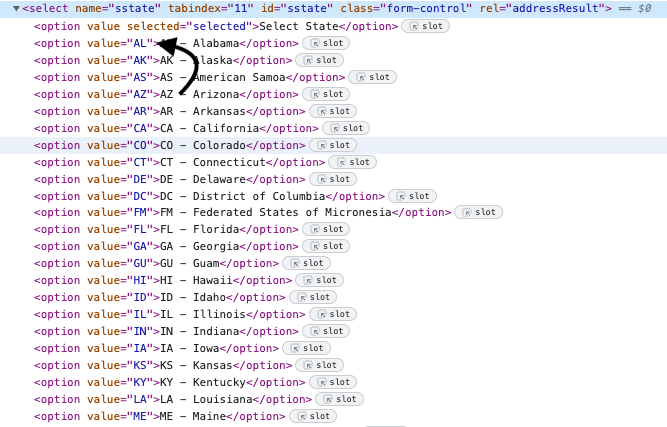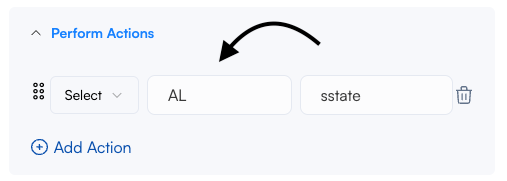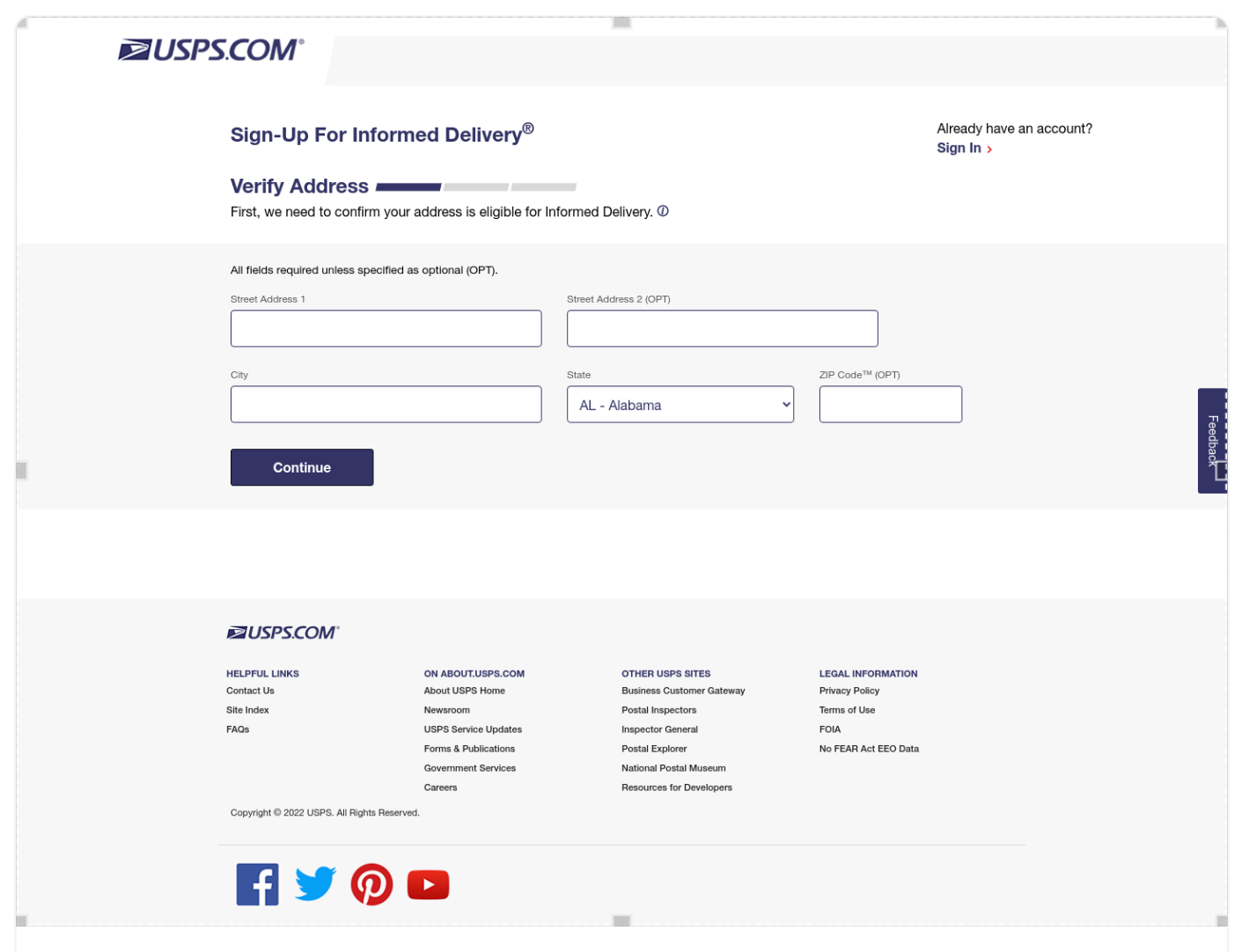How do I select an item from a dropdown field?
Do you need to interact with a dropdown field to monitor for specific product types and filters? Or maybe you need to fill out a form. In any case, our select action is just the right tool for the job.
In this lesson, you will learn how to:
Select an item from a dropdown field.
Pro Tip:
Select action not working? Try using multiple-click actions. Learn more about our action tools here.
Step 1:
Create a new job using the following URL:
https://reg.usps.com/portal/registerStep 2:
Open the Perform Actions panel and choose the Select action from the dropdown menu.
Step 3:
Notice the two fields Selection Name and Dropdown Name. These values must be obtained from the website's source code. First, open the website in a tab.
Step 4:
Next, right-click, then inspect thepage. This will bring up the website's source code.
Step 5:
Click on the browser selection tool and select the dropdown input field. This will highlight the line of code in the browser.
Step 6:
Let's take a closer look at the element. Notice name="sstate". This is the name of the drop-down menu. Note: If the name doesn't work,you can also try using id="sstate" instead.
Step 7:
Copy sstate and paste it into the Dropdown Name field, back in Visualping.
Step 7:
Next, open the select element. You'll notice the many child option elements. Each of them has a value attribute. This is the name of the selection. Will choose Alabama.
Step 8:
Copy AL and paste it into the Selection Name field.
Step 9:
Preview the action.