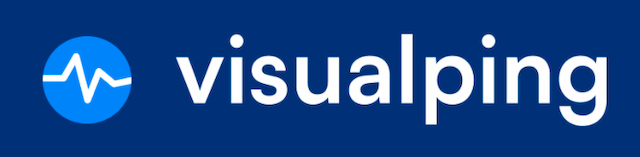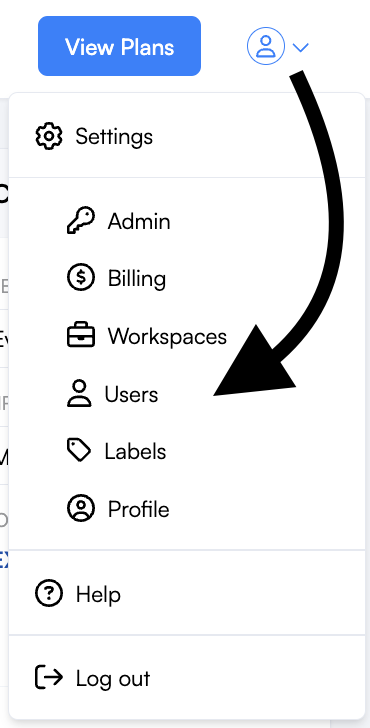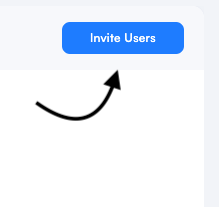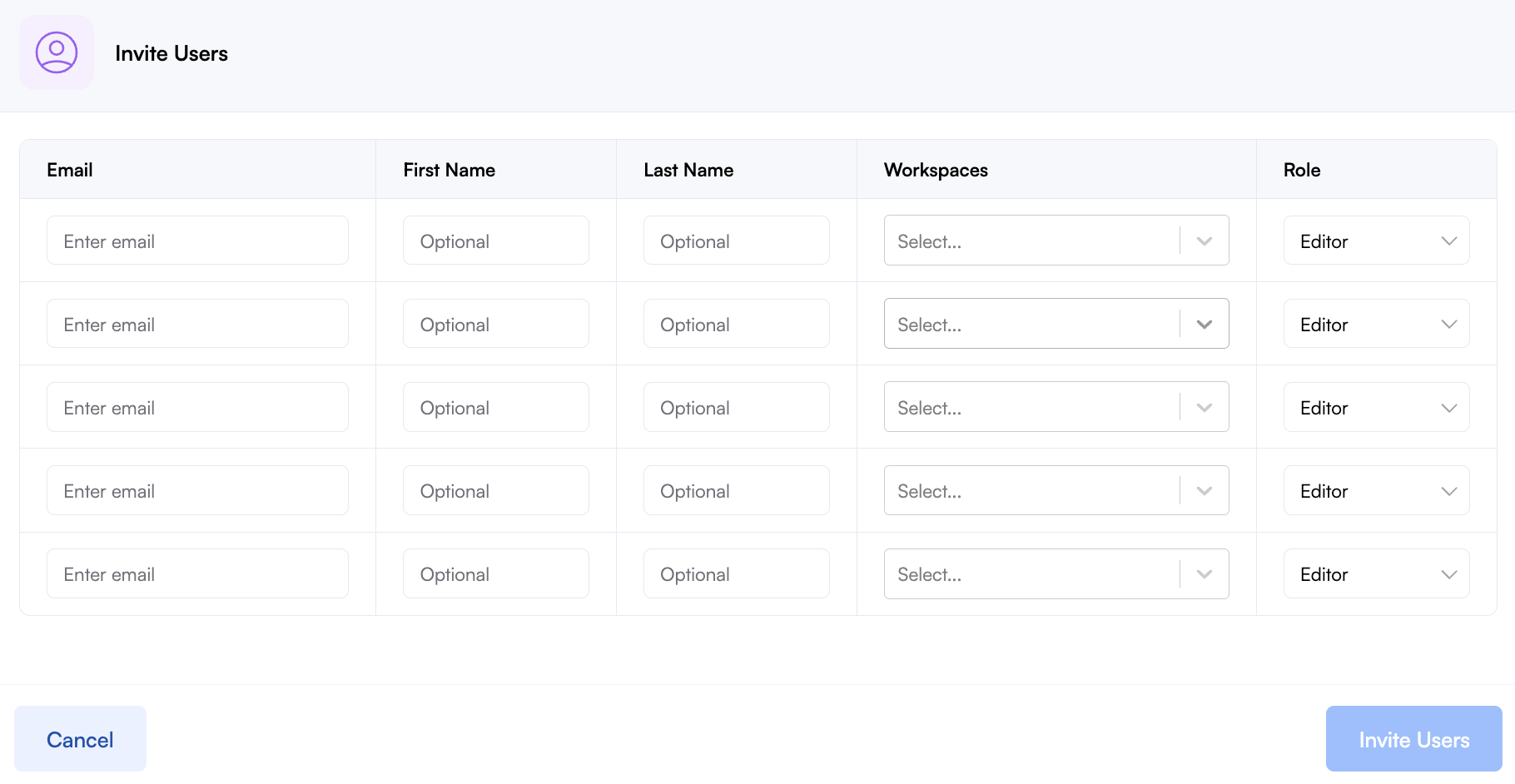How do I invite a user?
Are you ready to enable your team to work collaboratively? With Visualping Business, you can easily share workspaces and monitor your team notifications all in one place. Note: You must be an Admin user to access this functionality.
In this lesson, you will learn how to:
Invite a user to your team
Step 1:
First, navigate to Settings > Users.
Step 2:
Next, click Invite Users.
Step 3:
Fill out the Invite Users form. You can invite up to 5 users in bulk.
Enter theuser's Email address and Name(optional).
Select which Workspaces you'd like them to join in the dropdown, All or specific workspaces.
Select the user's Role:
Admin - Ability to change roles and workspaces for any user. Can edit/view jobs in all workspaces.
Editor - Can edit/view jobs in workspaces they are assigned to.
Viewer - Can only view the workspaces they are assigned to.
Click on Invite Users to send the invite.
The user will receive an invitation email. Once they accept, they'll be added to the team.