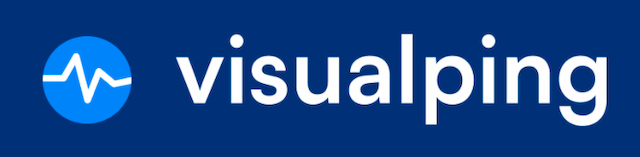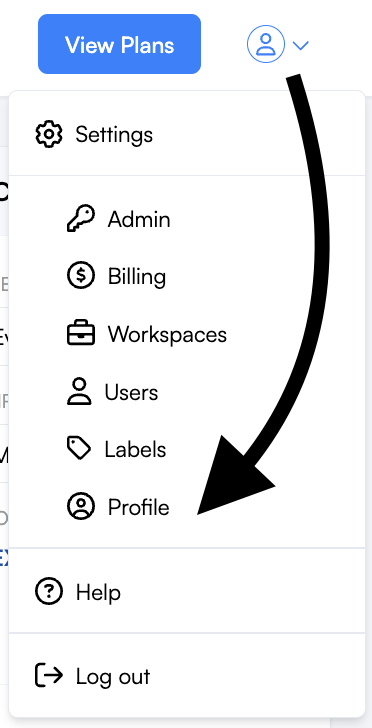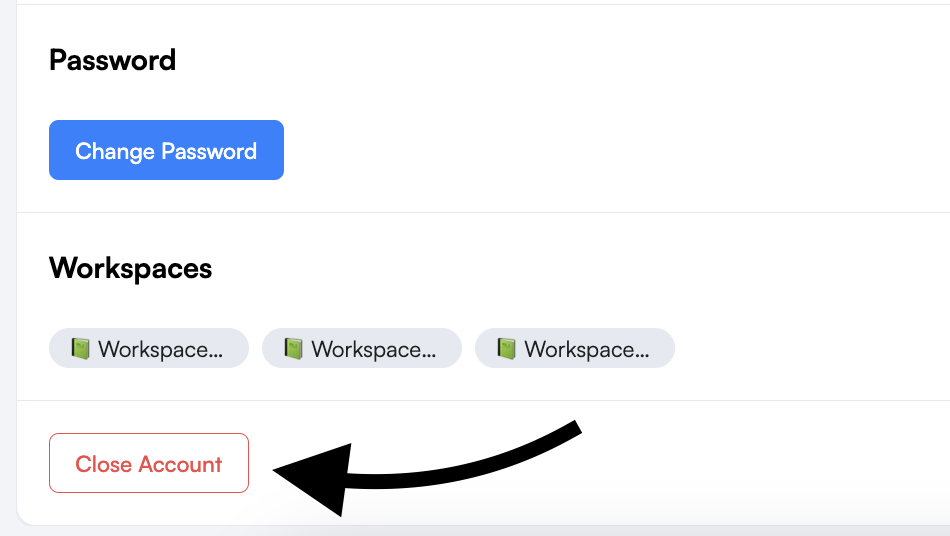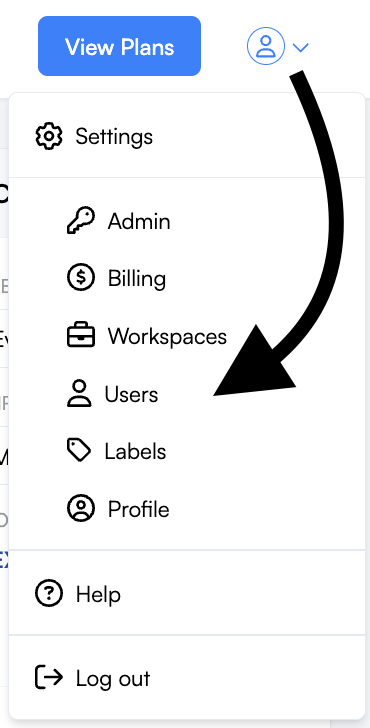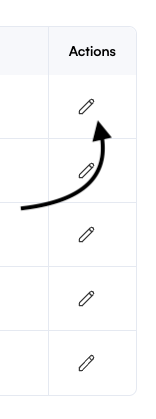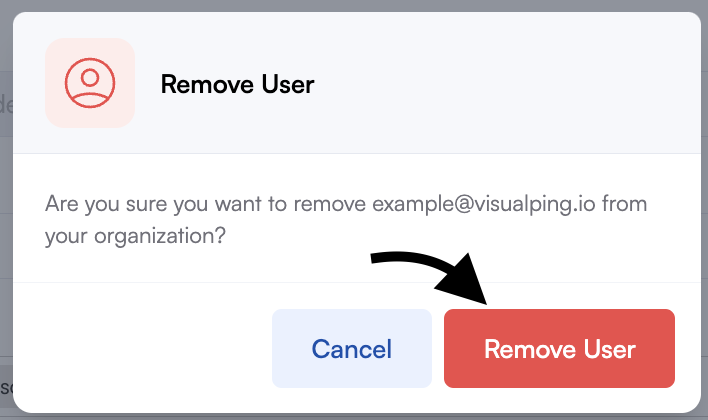How do I remove users from my team?
Edited
We understand that your team may change. So, we've built a user management dashboard just for that. Easily manage invitations, workspaces, and user permissions.
In this lesson, you'll learn how to:
Removing yourself from a team
Step 1:
First, navigate to Settings > Profile.
Step 3:
Then, click Close Account.
Step 4:
Once closed, your account is automatically removed from the team and moved to a Free Personal plan.
Removing a user using the admin panel
This step requires an Admin role. If you do not see Users under Settings, you are an Editor or Viewer and will need help from an account Admin.
Step 1:
First, navigate to Settings > Users.
Step 2:
Find the user you want to remove and click the pencil icon to manage their profile.
Step 3:
Next, click Remove User.
Step 4:
Finally, click Remove User again to confirm.
Was this article helpful?
Sorry about that! Care to tell us more?