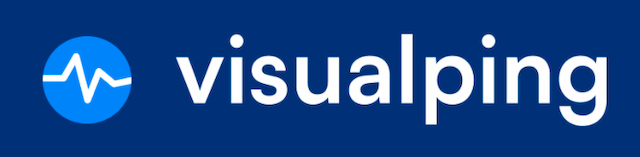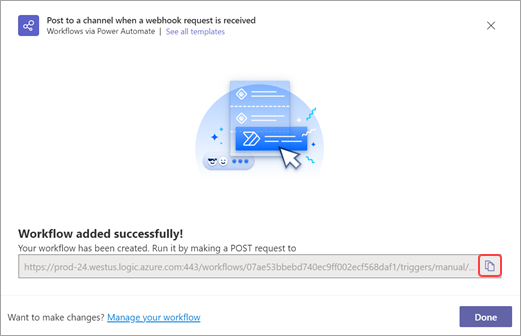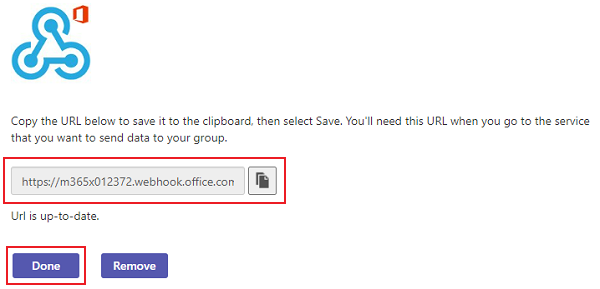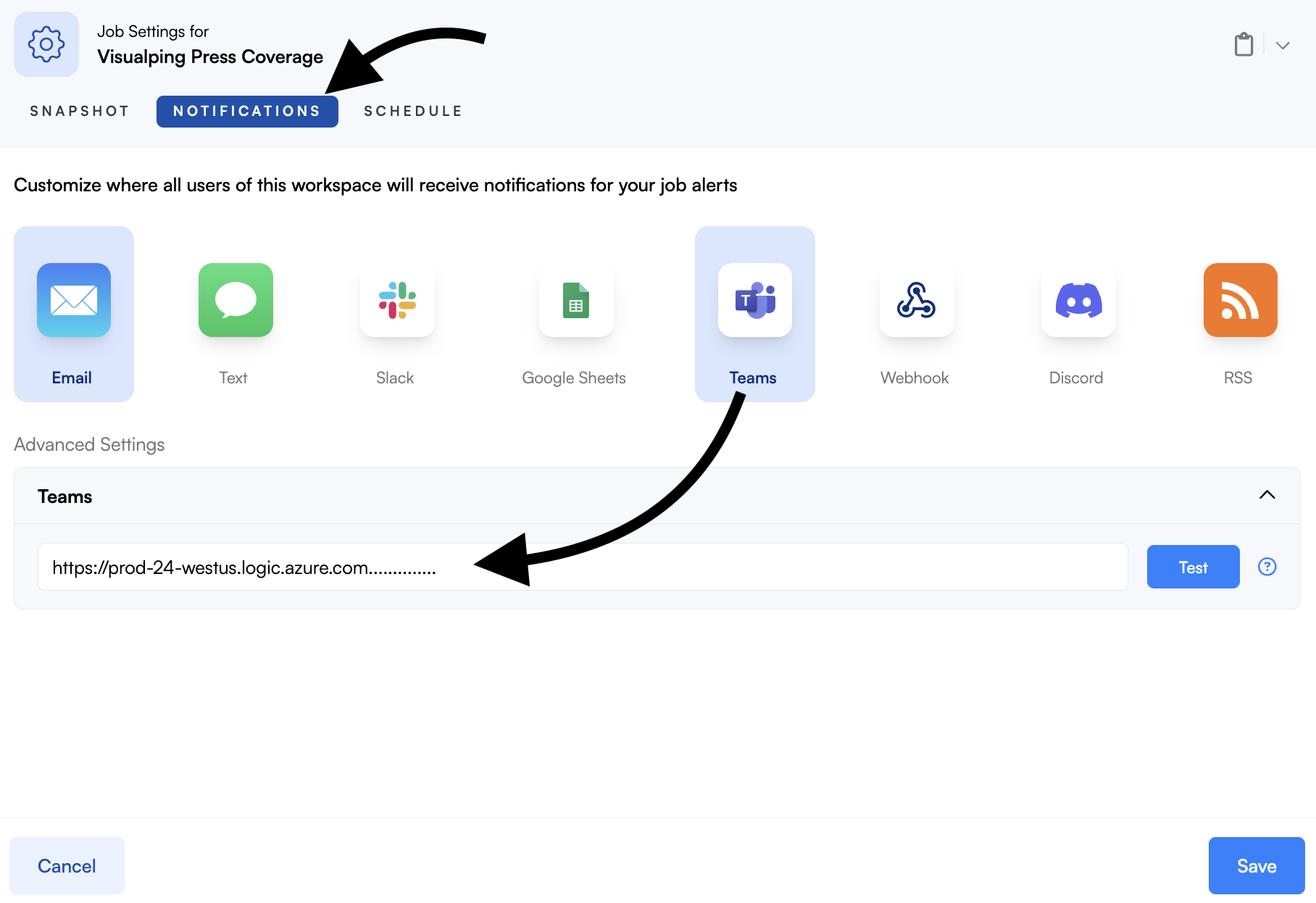Setting up Microsoft Teams Notifications
Notice: Retirement of Office 365 connectors within Microsoft Teams
All existing connectors within all clouds will continue to work until December 2025, however using connectors beyond December 31, 2024 will require additional action.
Connector owners will be required to update the respective URL to post by December 31st, 2024. At least 90 days prior to the December 31, 2024 deadline, Microsoft will send further guidance about making this URL update. If the URL is not updated by December 31, 2024 the connector will stop working. This is due to further service hardening updates being implemented for Office 365 connectors in alignment with Microsoft’s Secure Future Initiative
Starting August 15th, 2024 all new creations should be created using the Workflows app in Microsoft Teams
For more information, see Microsoft's blog here.
Visualping can notify you of a change through Microsoft Teams Connectors or Workflows. You can integrate Microsoft Teams into your chat or channel with Visualping by copying the webhook URL based on the preferred method and pasting it to Visualping notifications.
What you'll learn:
To create or copy a webhook URL for Workflows and Connectors, follow the steps below.
Workflows
This Teams feature is included on business plans. Learn more about Microsoft Workflows webhook here.
Open Select More options ••• next to the channel or chat you want to create a workflow for, and then select Workflows
Choose Post to a chat when a webhook request is received or Post to a channel when a webhook request is received depending on where you want to receive the alerts
Update the name and have the correct account authenticated then select Next.
Select Add workflow then you’ll see a new dialog with the webhook URL that you can copy
Connectors
Note: All new Connector creations were blocked on August 15th, 2024. Only existing Connectors can work with Visualping. Learn more about Microsoft Connector webhook here.
Open the existing Connector in your Microsoft Teams channel
New Teams: More options ••• > Manage channel > Edit in Connectors > Locate the existing connector
Classic Teams: More options ••• > Connectors > Locate the existing connector
Copy the Connector webhook URL
Enable Teams notifications in Visualping
Follow the steps below to enable the Teams notification for a new or existing job.
Create a job or open the job settings for an existing job
Click Notifications and click Teams
Enter or paste the Connectors or Workflows webhook URL from your Teams account and click Save