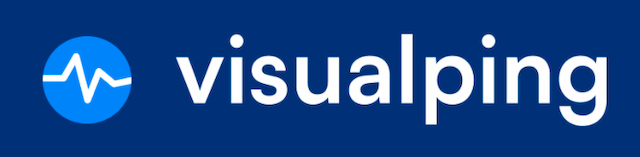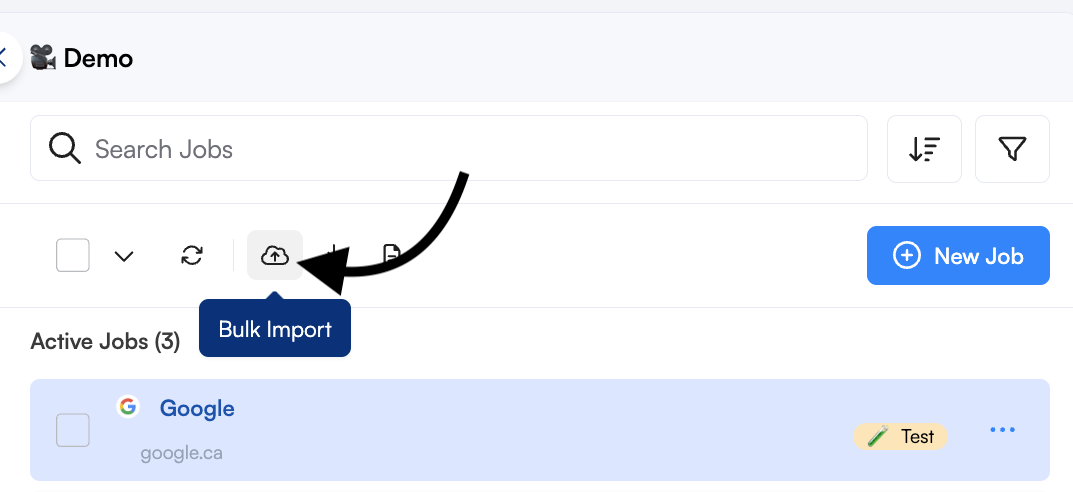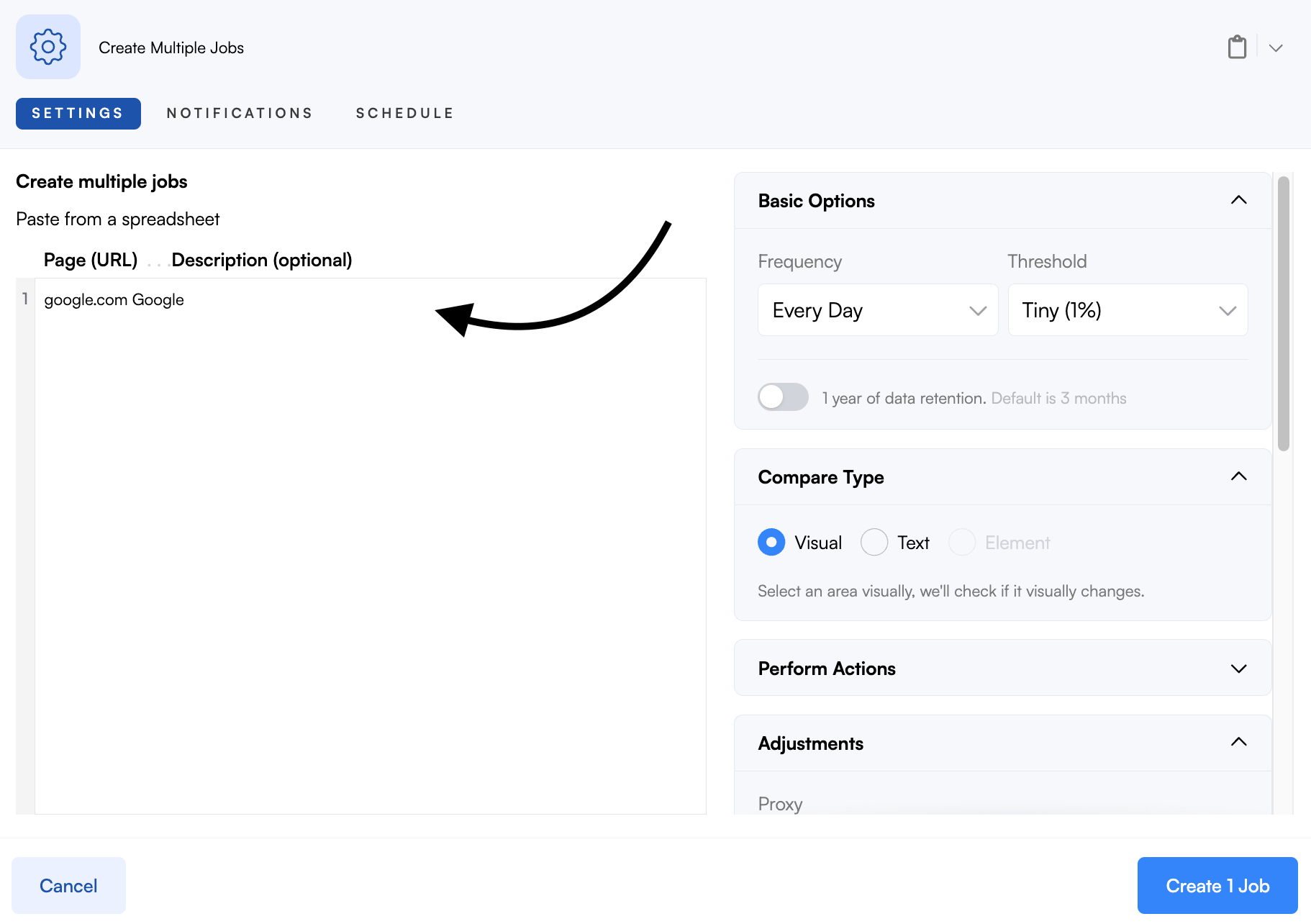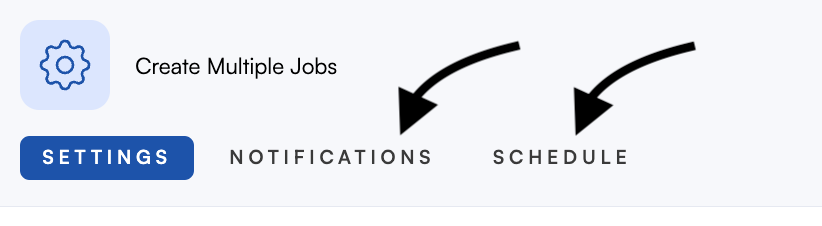How do I import jobs in bulk?
Visualping's bulk import tool can automatically create jobs from a spreadsheet. Easily configure the frequency, threshold, compare type, adjustments, actions, notifications, and schedule for hundreds of jobs, in a few simple clicks. Note: This feature is only available on business plans.
What you'll learn:
Related articles:
Configuring and uploading jobs in bulk.
Step 1:
From the dashboard, click on the Bulk import icon.
Step 2:
Paste the URL(s) you want to monitor. You can also include a description which is the Job title separated by a single space character or tab.
Pro tip: You can copy a list of URLs and titles from a spreadsheet using 2 columns and paste it here directly.
Step 3:
Configure any additional settings in the right panel such as Basic options, Compare type, Actions, and Adjustments. These will be applied to all URLs. Learn more about job configuration settings here.
Step 4 (optional):
You can configure the Notifications and Schedule for all the jobs during import. Editing Notifications in bulk is currently not possible so setting up the notifications during bulk import is recommended.
Step 4:
Click Create # Job. The URL(s) will be imported and will run an initial check.