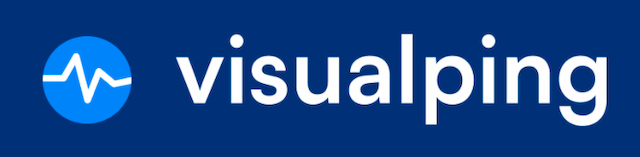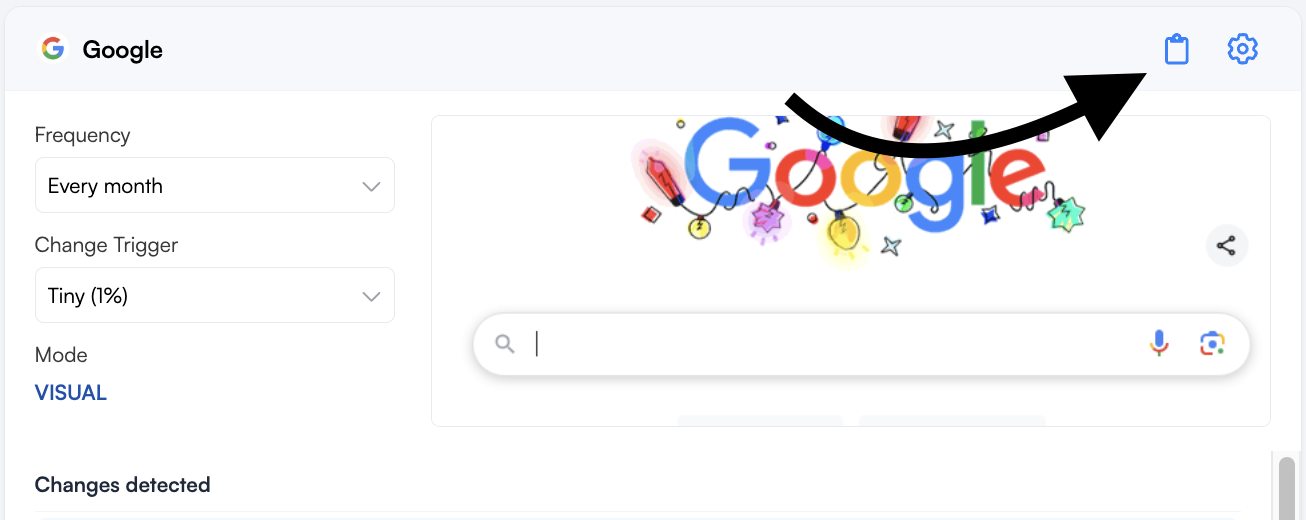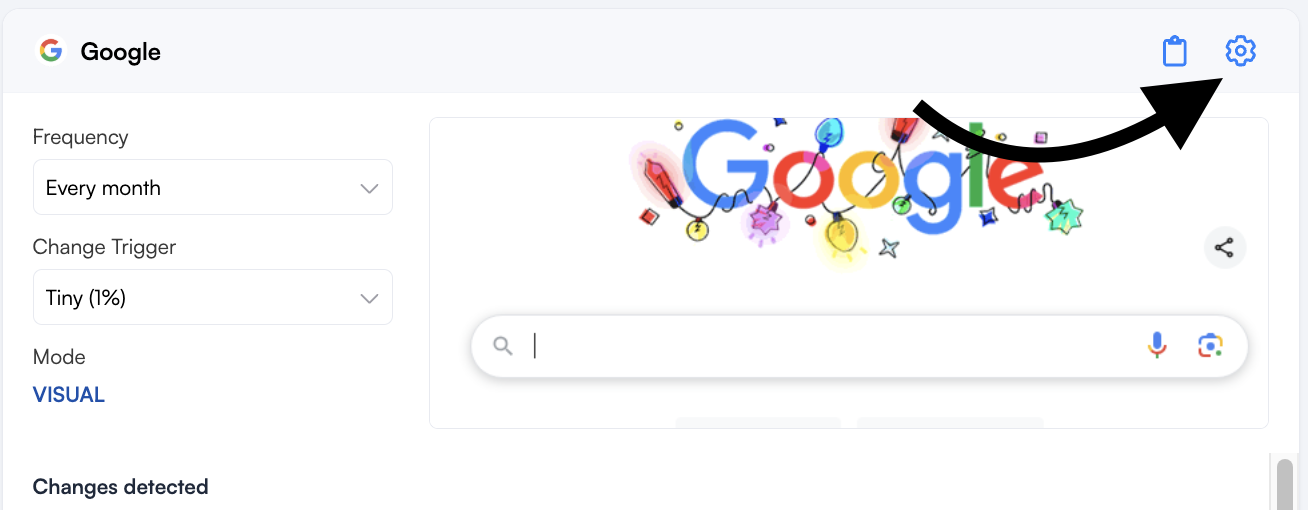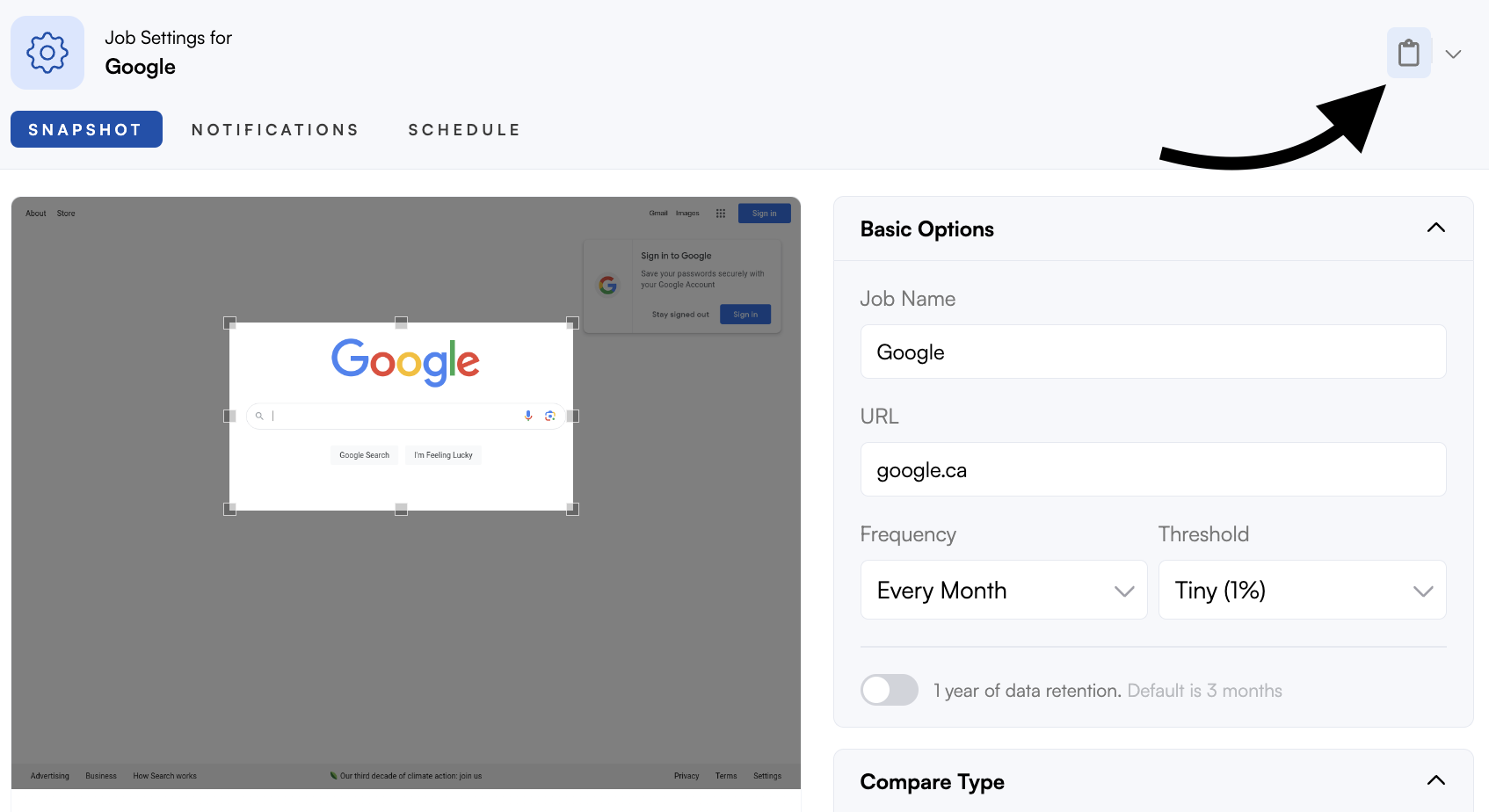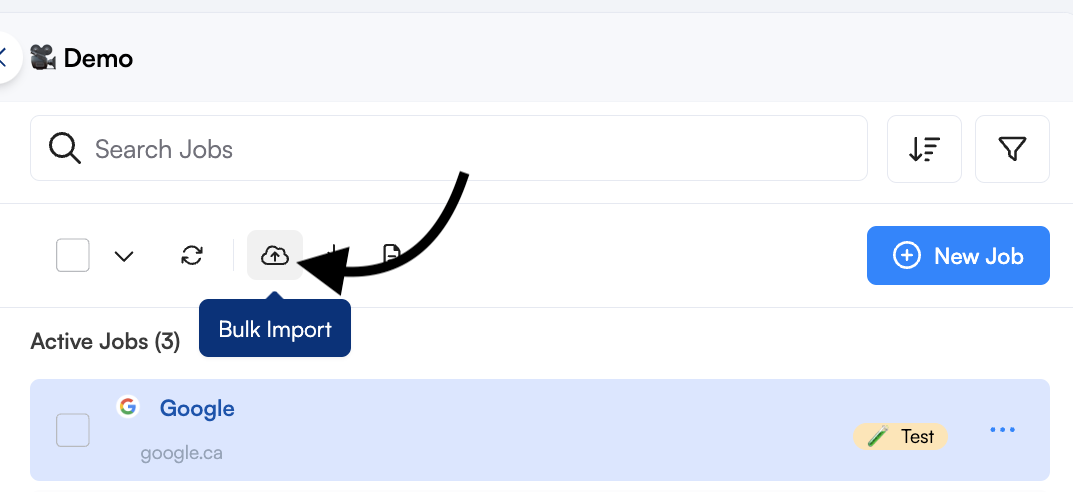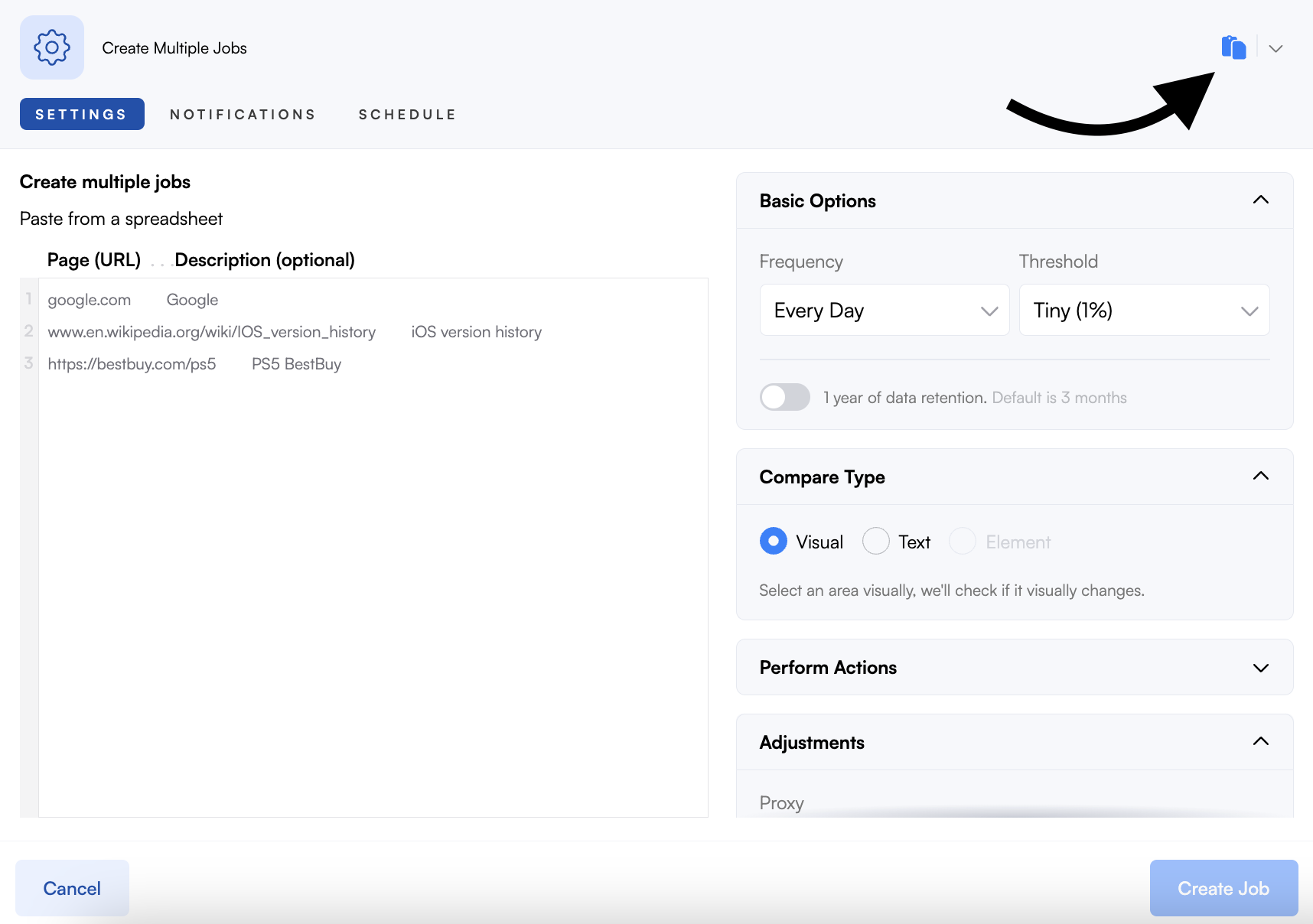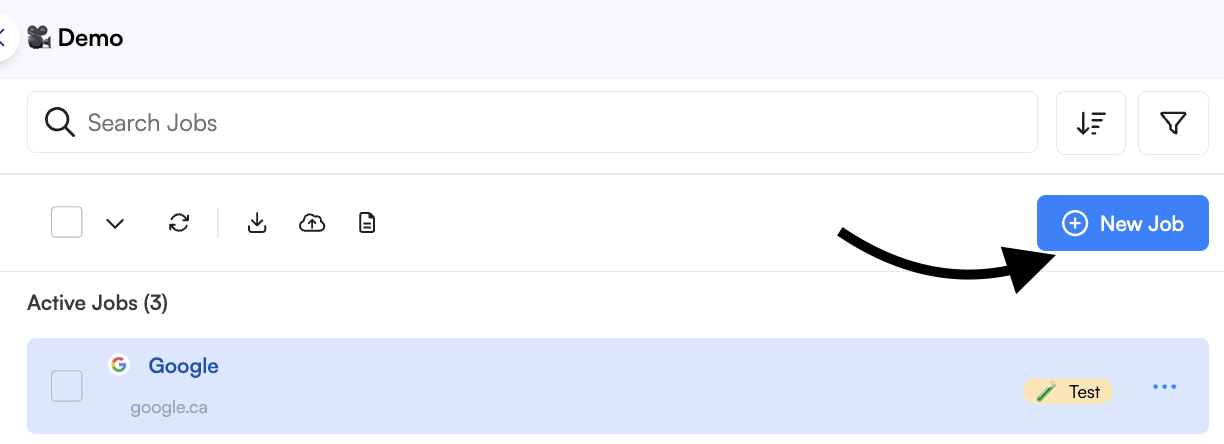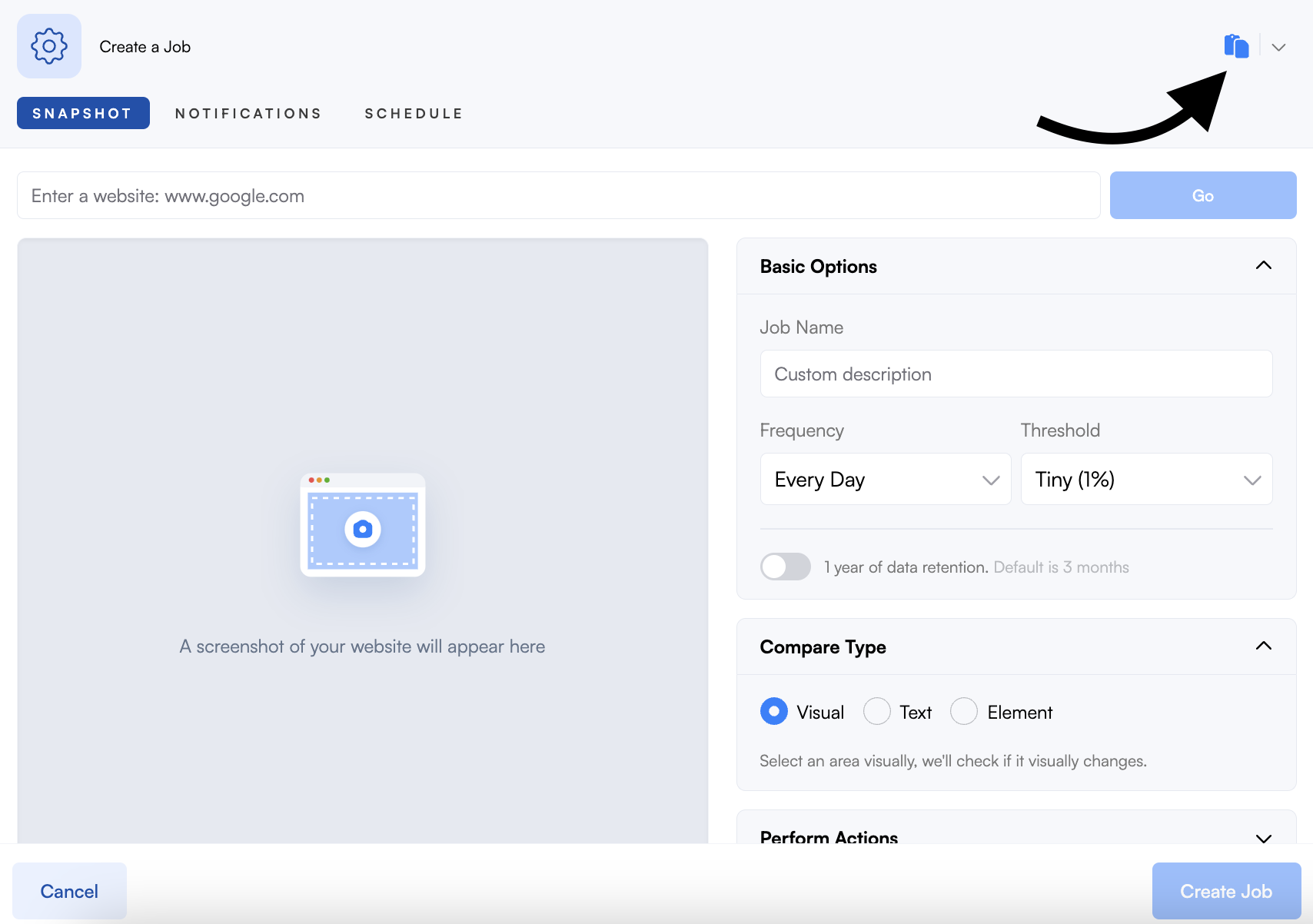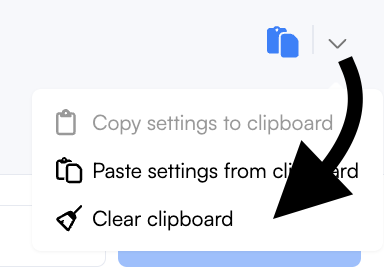How to copy and paste job settings.
You can save time configuring job settings when creating jobs. With the Copy and Paste job settings functions, you can quickly copy an existing job's settings and paste them when creating new jobs individually or in bulk. This makes creating and duplicating jobs an easy task.
In this lesson, you will learn:
How to copy job settings
You can copy the job settings of an existing job from the dashboard in 2 ways. The copied settings are:
Actions
Adjustments
Notifications
Advanced Schedule
In the Dashboard
Step 1:
From the dashboard, click on the job you want to copy the settings from.
Step 2:
Click the Copy icon at the top right of the job details section.
In the Job settings
Step 1:
From the dashboard, click on the job you want to copy the settings from.
Step 2:
Click the Gear icon at the top right of the job details section to open the job settings.
Step 3:
Click on the Copy icon at the top right.
How to paste job settings during bulk import
You can paste the job settings when creating jobs in bulk.
Step 1:
From the dashboard, click on the Bulk import icon.
Step 2:
Click the Paste icon at the top right.
Step 3:
Enter the URL(s) of the page you want to monitor, set the job frequency and threshold then click Create # Jobs.
How to paste job settings to a new job
You can paste the job settings when creating a new job.
Step 1:
From the dashboard, click on the New Job icon.
Step 2:
Click the Paste icon at the top right.
Step 3:
Enter the page URL you want to monitor, set the job frequency and threshold, modify the job settings as needed, and then click Create Job.